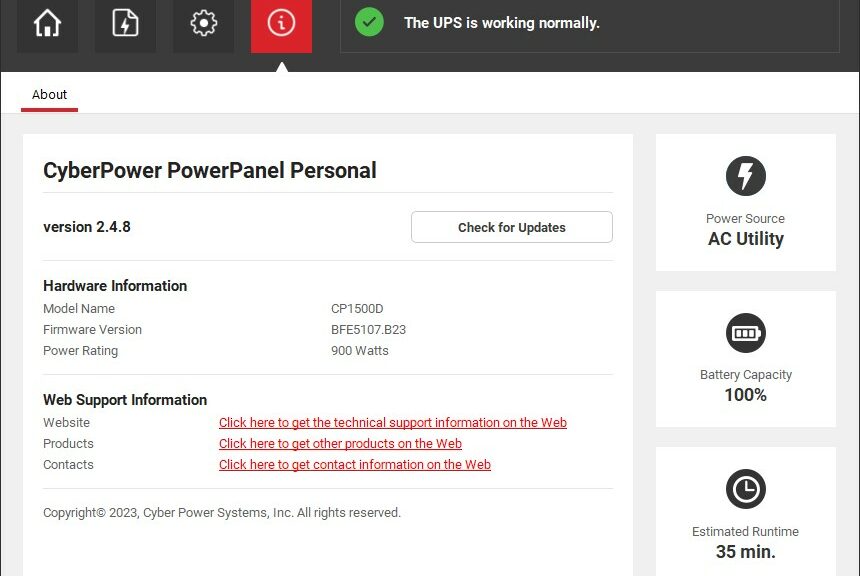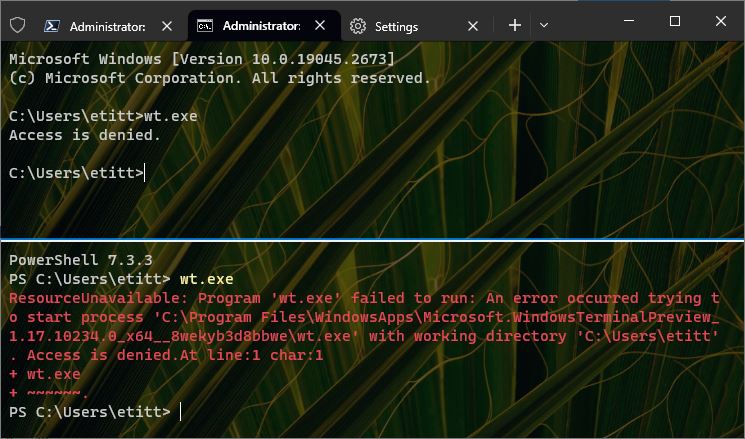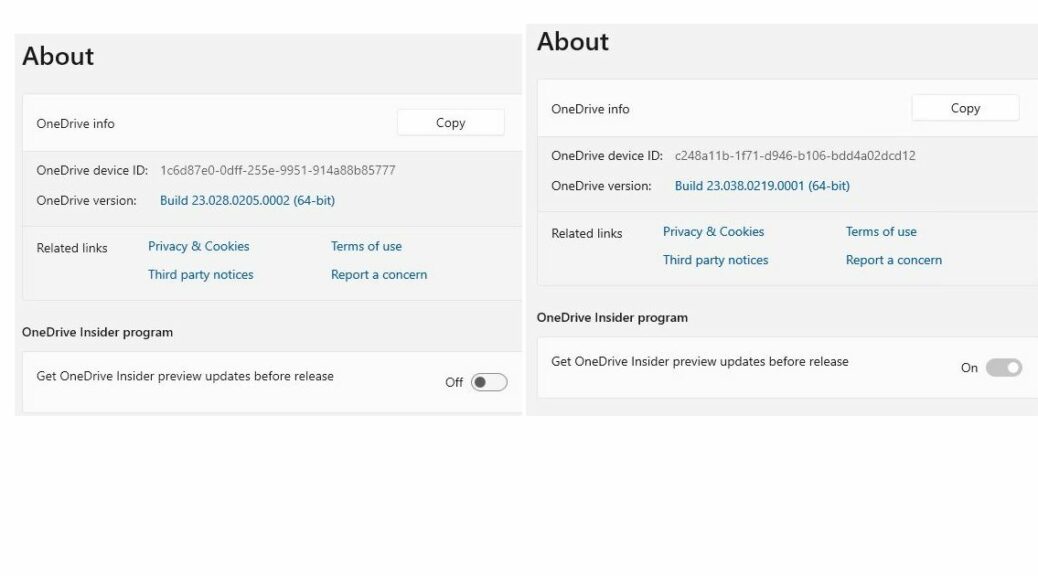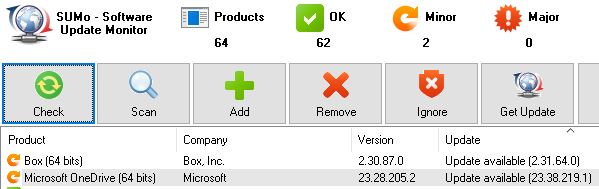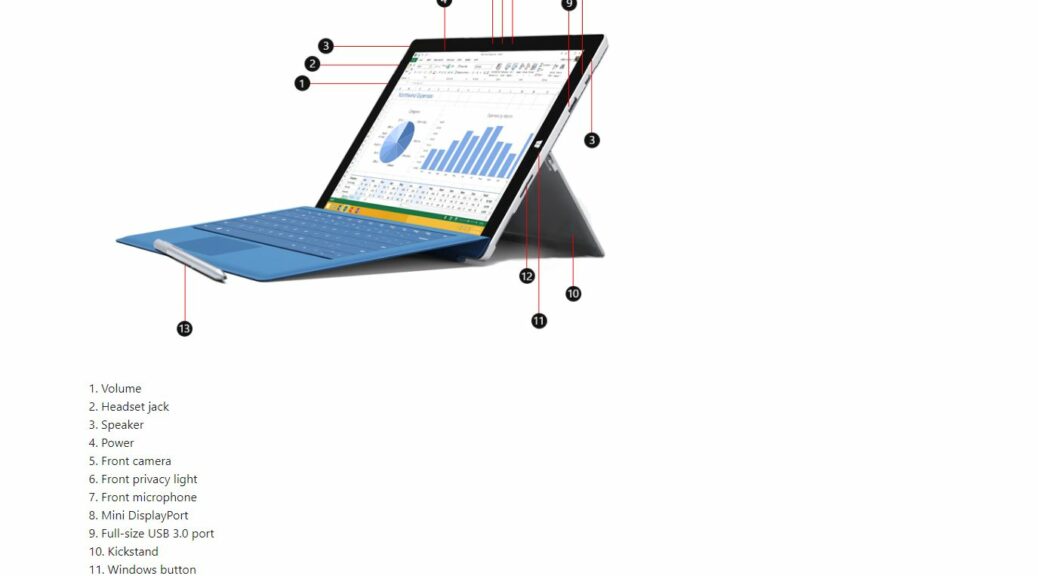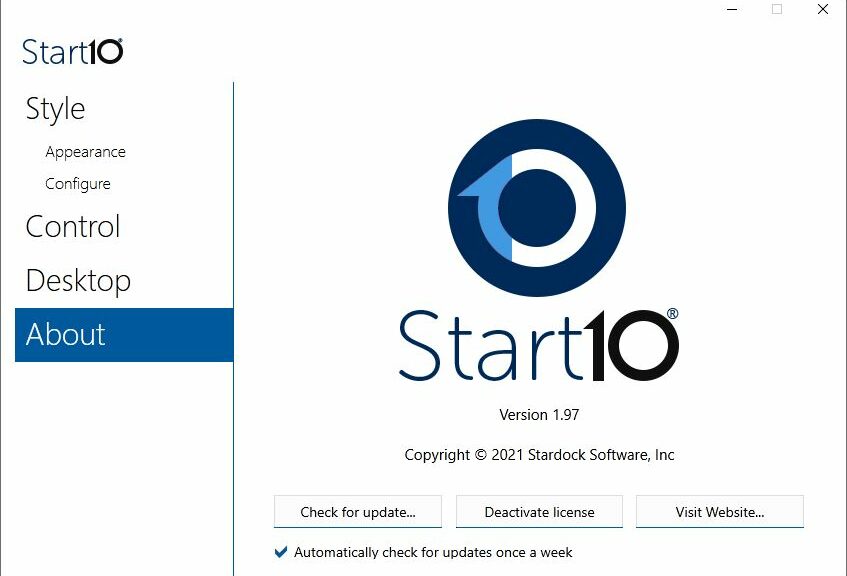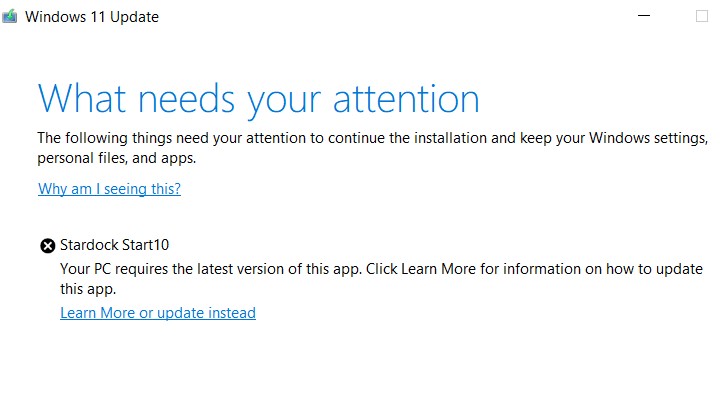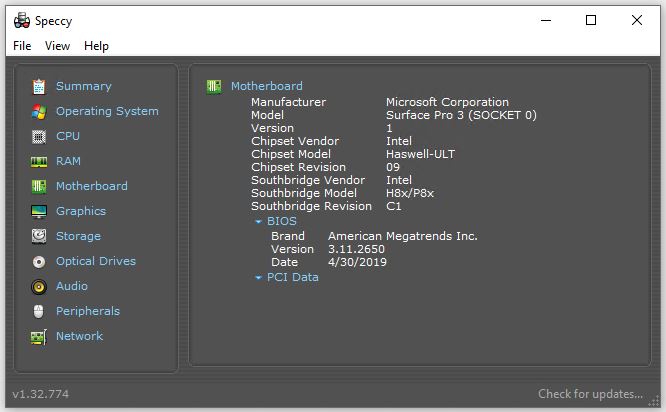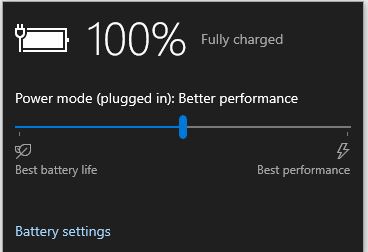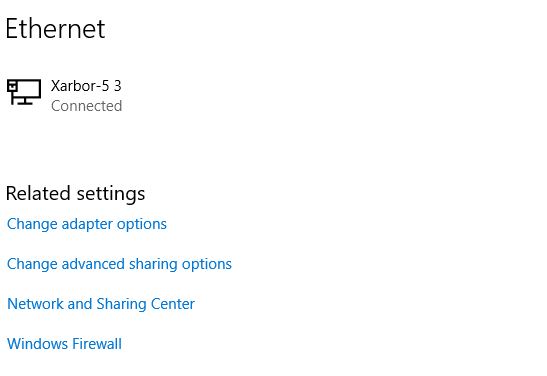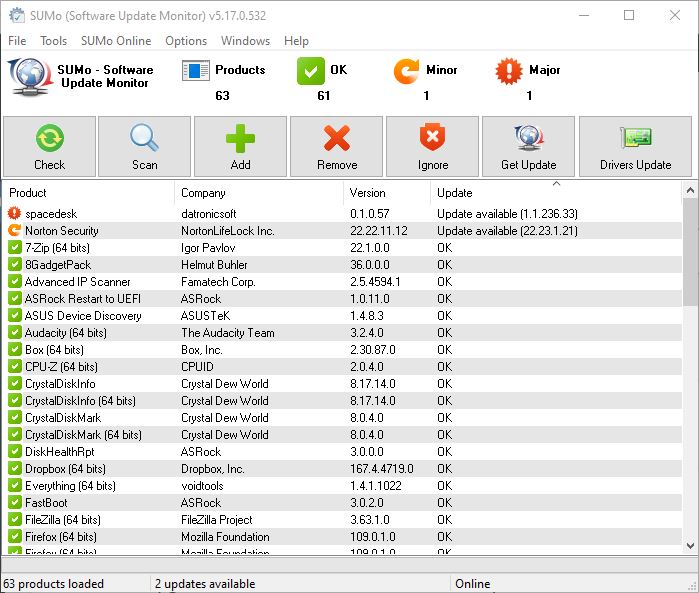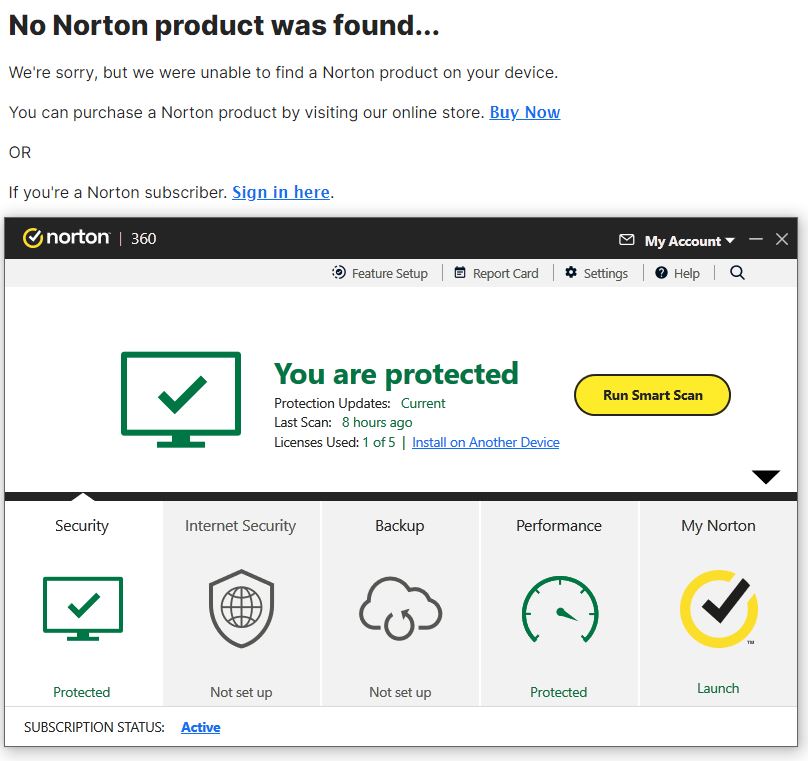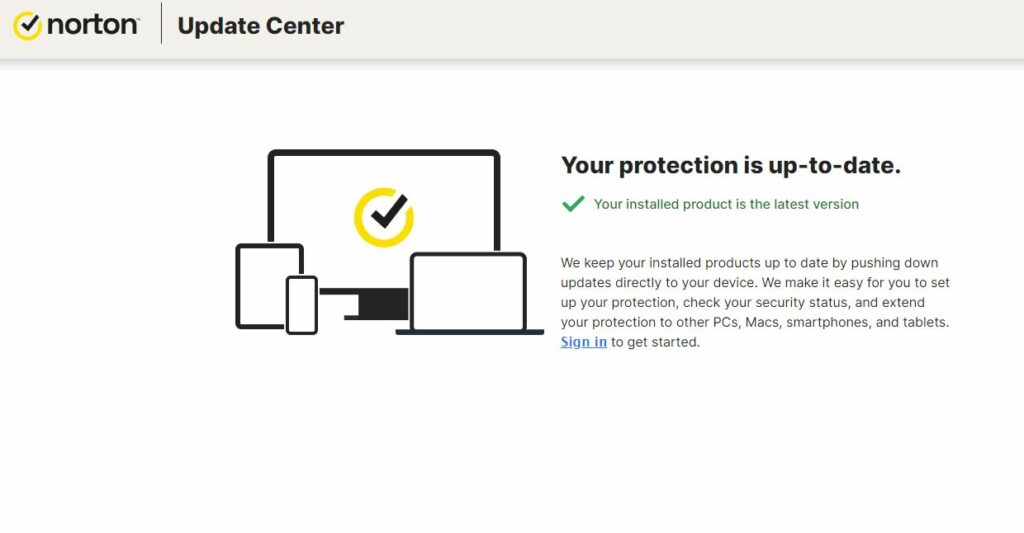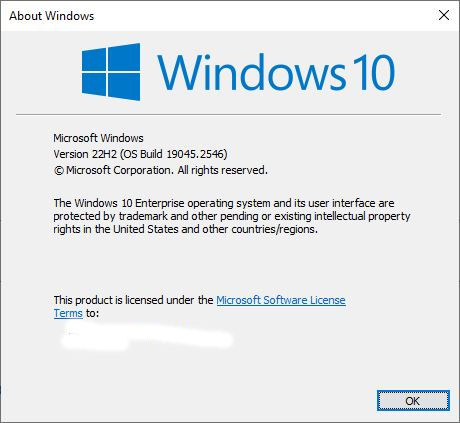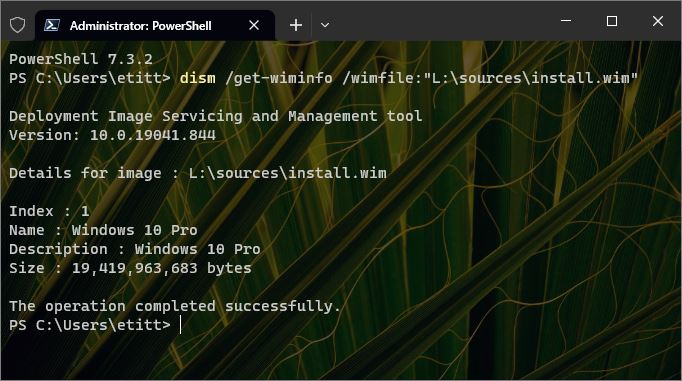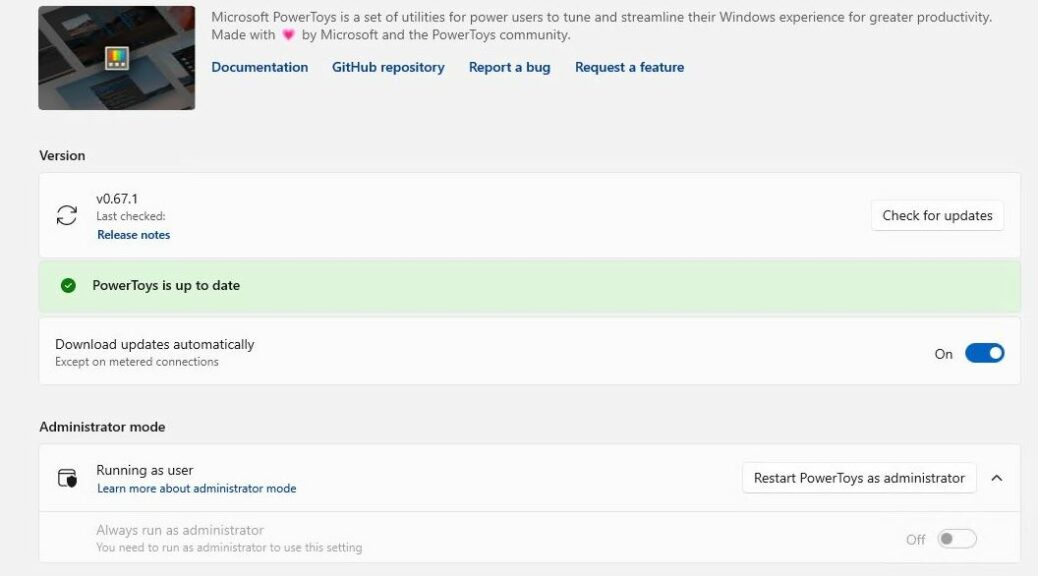Here’s an interesting one from the trenches. In working my way though today’s round of software updates, I found myself unable to get info from the CyberPower CP1500D uninterruptible power supply. It protects my primary production PC, so that’s a concern. I did some online research into the far-from-transparent error message “PowerPanel Personal Service is not ready.” I learned I was dealing with a documented bug. Turns out a rogue installer borks PowerPanel program . That said, it’s easily fixed. Let me explain…
When Installer Borks PowerPanel Program, Then What?
A search on the error string “PowerPanel Personal Service is not ready” took me to Woody Leonhard’s (in)famous AskWoody website. I learned that it wasn’t the installer that broke the service connection to the UPS, but the immediate reboot that it advised upon completion. Go figure!
But the recommended fix worked like a charm. Basically, it’s a remove-and-replace operation. That is, uninstall the CyberPower utility, remove all traces, then reinstall. Upon completion, don’t reboot immediately. Everything works!
Revo Uninstaller Recommended
The advice from AskWoody MVP “bbearren” recommends using Revo Uninstaller (the free version is fine: it’s what I used). It offers clean-up after it runs the program’s own installer and gets rid of leftover files and registry entries. (I used the middle “Moderate” clean-up setting.)
Then, I reinstalled the latest version of the CyberPower PowerPanel Personal software (2.4.8) from the download I’d already made for the update. It chunked through to a happy completion, after which I did NOT reboot my PC despite the installer’s recommendation. You can see the working results in the lead-in graphic for this story.
Problem solved! It’s nice when they go down easy and quick. That actually happens sometimes, some days here in Windows-World.