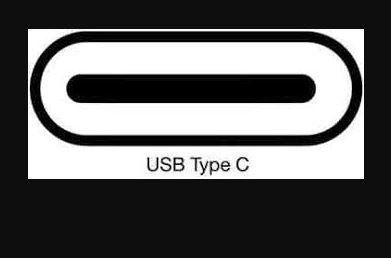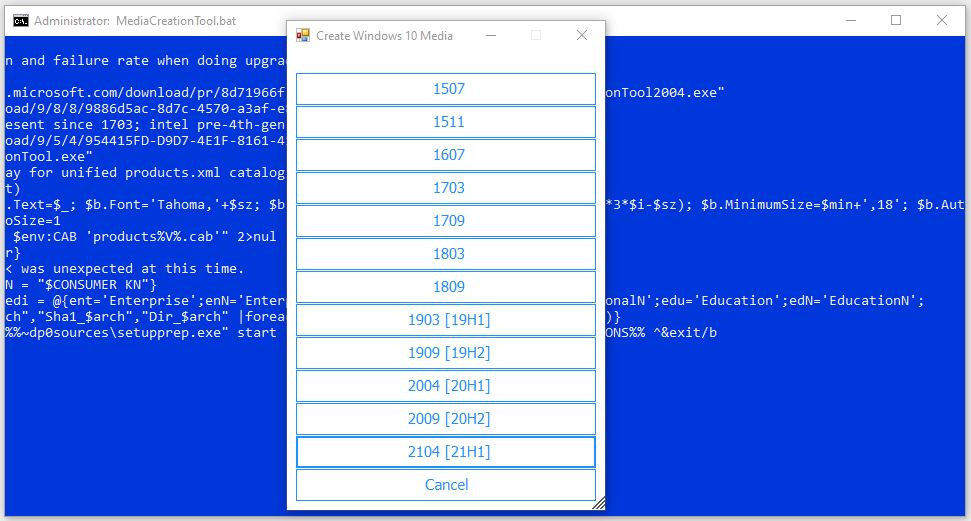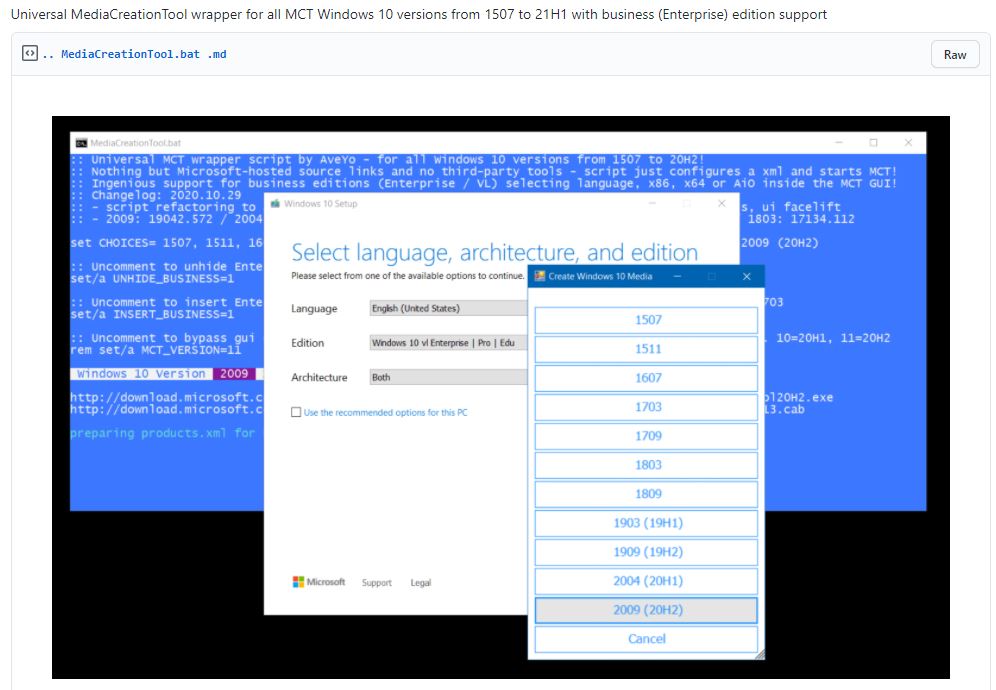For laptops and portable applications, 2.5″ drives still rule. Once upon a time, hard disk drives (HDDs) owned this space, both in terms of capacity and price performance. But with a 2.5″ 8TB Samsung QVO drive readily available on Newegg for US$700, HDDs no longer own the capacity crown for this space. But 8TB for $700 translates into US$87.50 per TB. The same outlet offers the 5 TB 2.5″ Seagate Barracuda for US$147.59, or US$29.52 per TB. That’s nearly 3 times lower on a per-TB cost basis (2.96 to be more precise). And that’s why HDD still claims price-performance 2.5″ crown.
How HDD Still Claims Price-Performance 2.5″ Crown
Why do mechanical hard drives still deliver better price-performance than SSDs? Because of the costs of materials and manufacturing. HDD manufacture is a mature industry and does not depend on riding the curve for IC mask sizes, scaling and so forth. SDDs on the other hand are made of chips, and that’s a challenging technology wave to ride, and a very competitive marketplace in which to compete right now. Chip shortages may not last forever, but they affect all chip-dependent industries right now, including SSDs.
That said, the form factor on the Seagate 5TB drive is outside the envelope for use inside many laptops (its 15mm height makes it “too fat” to fit; ditto for most external USB-A or USB-C drive enclosures). I’ve owned a couple of these drives and they make excellent backup and external storage devices for the half-dozen-plus laptops I keep around. A 2TB Samsung QVO goes for US$170, and is only 7mm tall (as are all capacities in this line). Thus “laptop suitability” also goes to the more expensive SSD drives.
The Tide Is Turning Toward SSDs
As far as laptops and tablets go, I don’t see much future for HDDs any more. At best, they will make useful portable or compact external storage units for mobile use. Inside the laptop itself, though — except for so-called “portable workstations” — there’s little room for drives that can’t max out capacity in the 7mm 2.5″ form factor. I guess one can hope for a next-gen technology breakthrough in platter density that will let HDDs catch back up with flash RAM chips. But I’m not holding my breath waiting for that, either. IMO the future — even for storage — is entirely solid state, not mechanical.