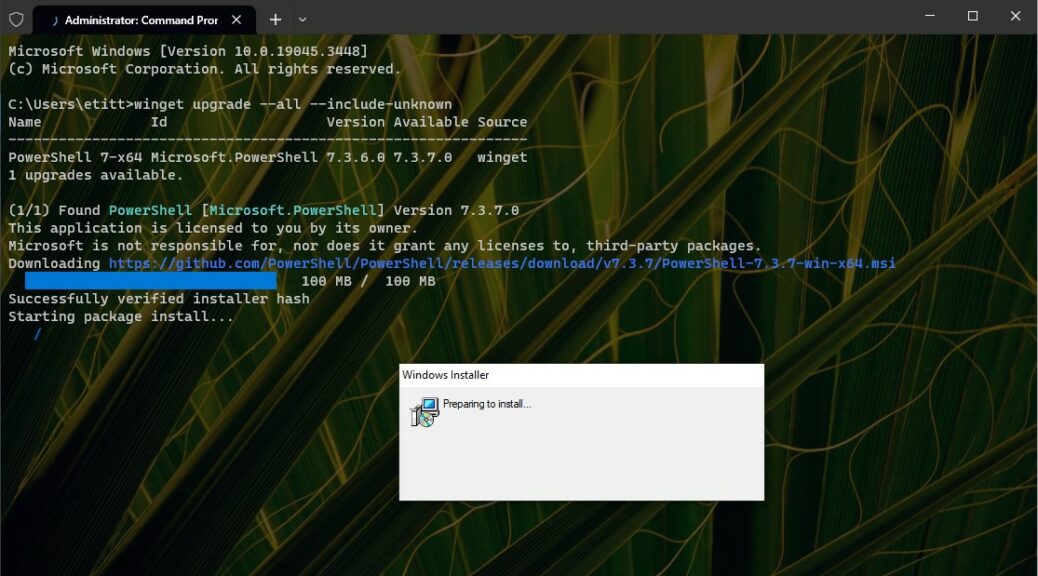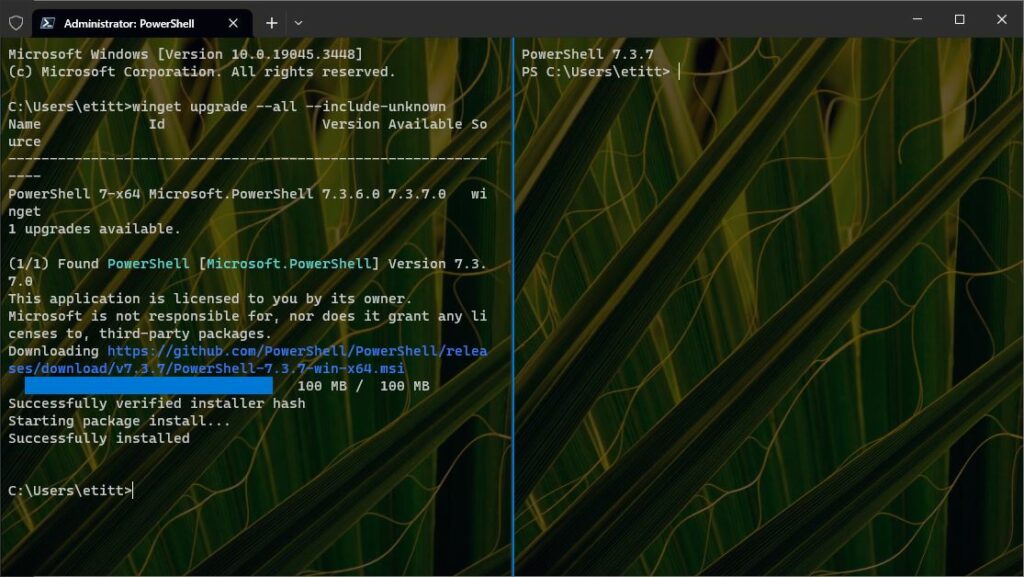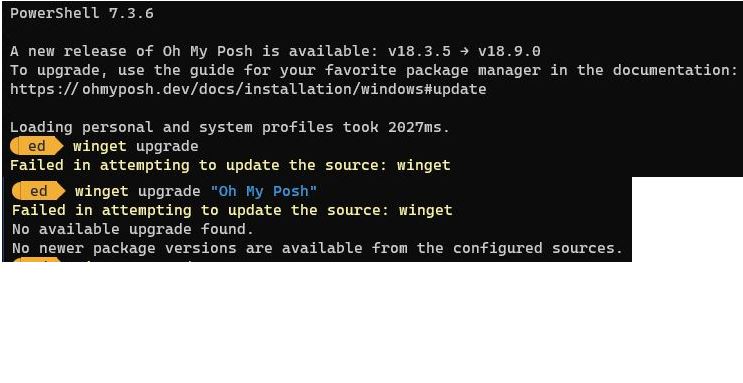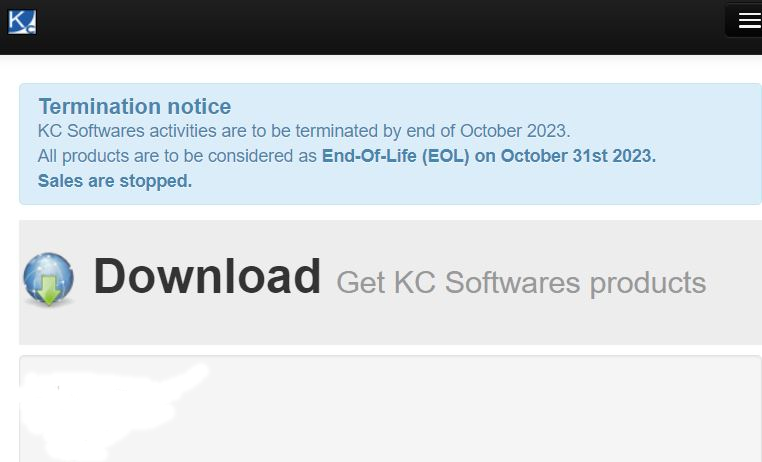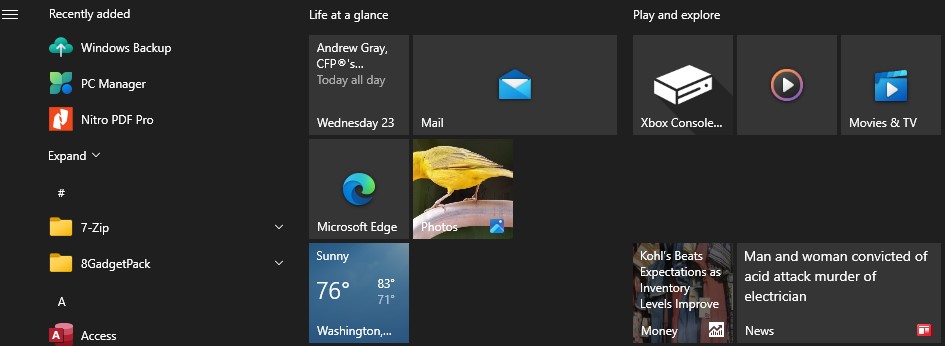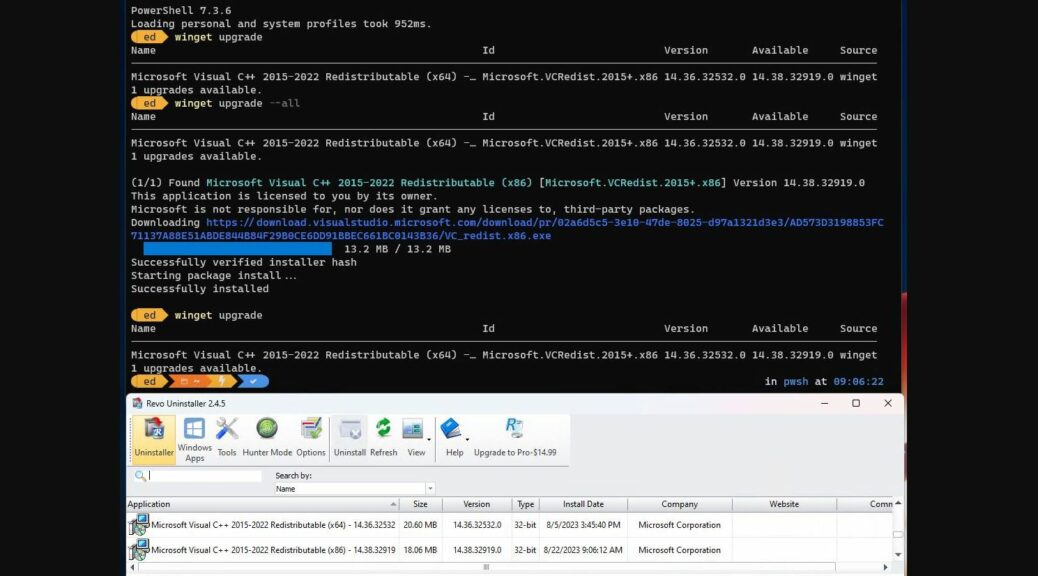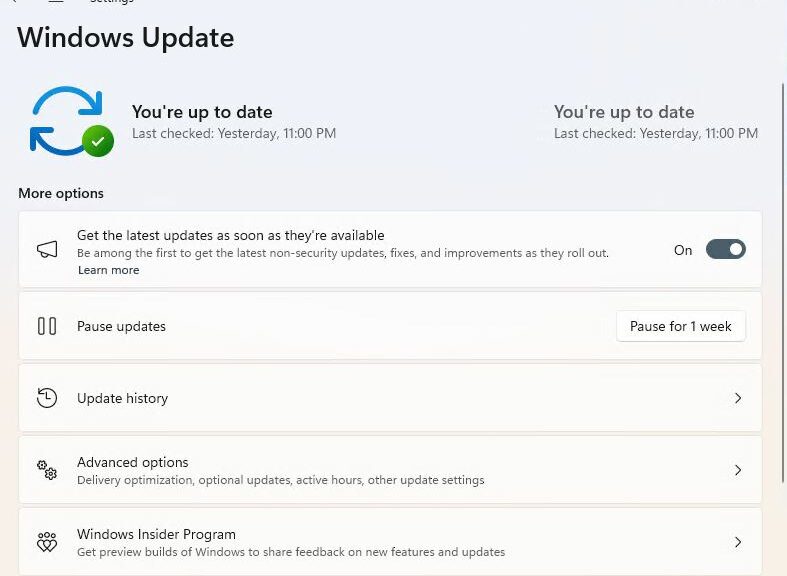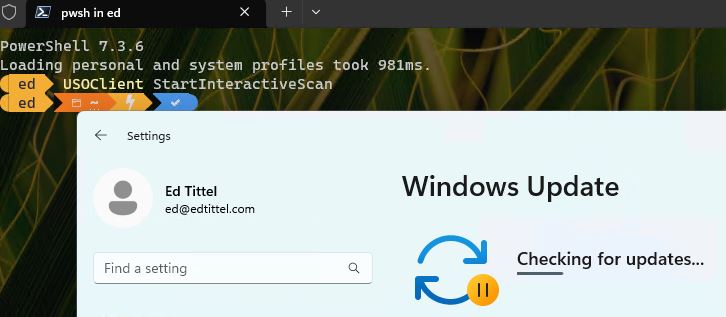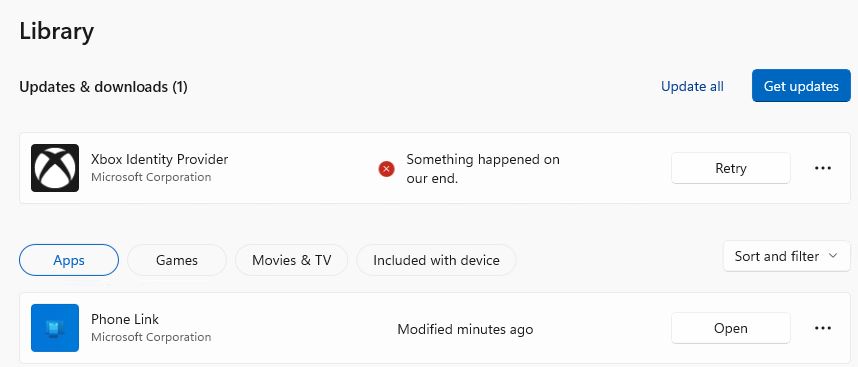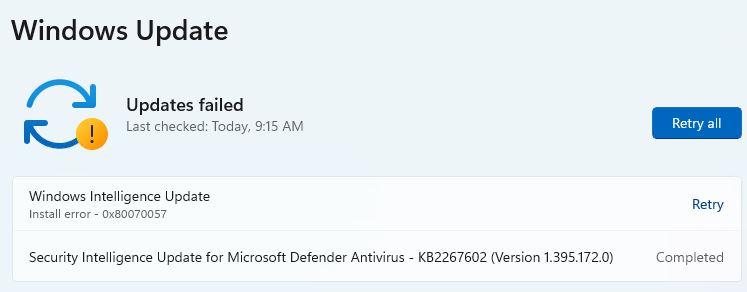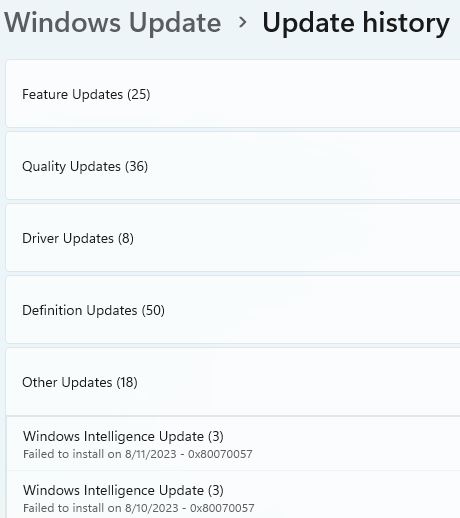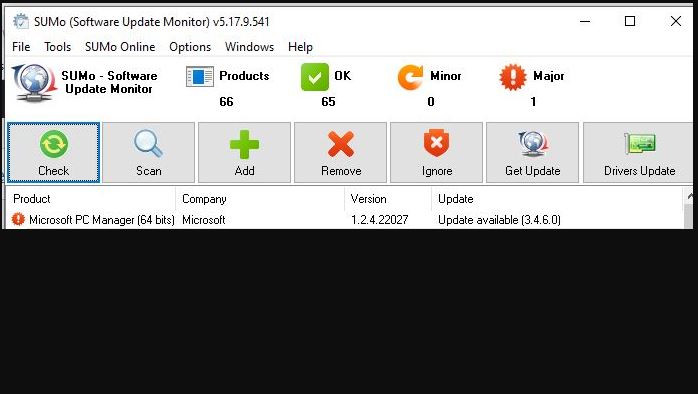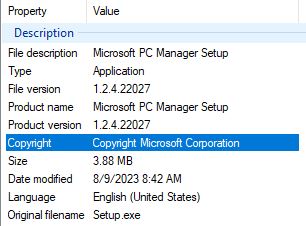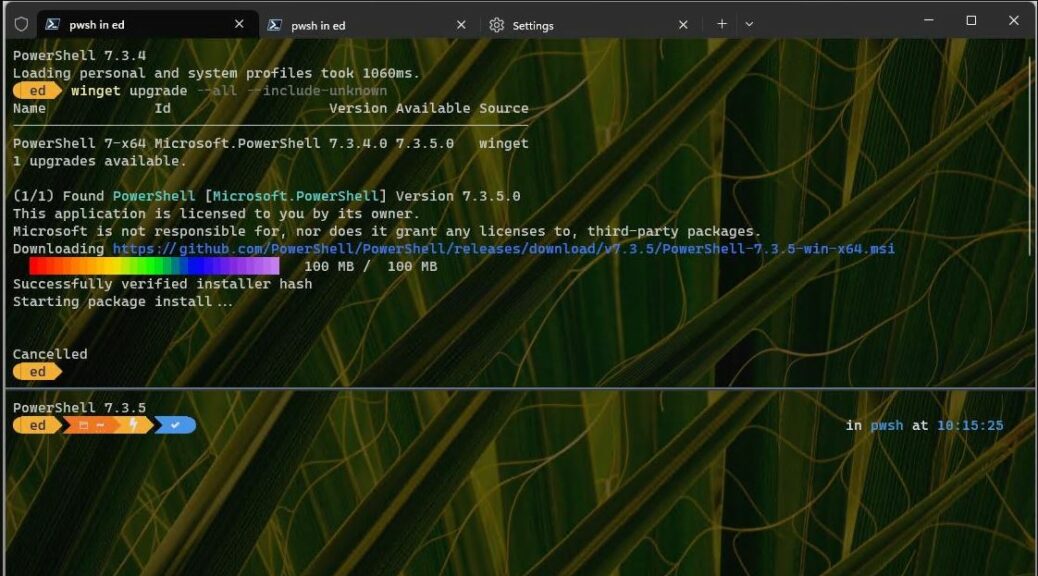OK, then, Here’s an interesting way to handle the September 19 update for PowerShell, from 7.3.6 to 7.3.7. Indeed this specific update trick delivers clean PS 7.3.7 install. I’ve run into minor glitches on previous up-versions, because I was using PowerShell to update itself. It would show cancelled as its final update status, as the old runtime had to fall over to get itself out of the way for the new one.
You can see this at work in the lead-in graphic. It shows the Installer running to update PowerShell as a pop-up within the PS windows itself. In fact, it runs to completion without issues. Why? Because I closed the open default PS session and ran the PS update inside an Administrative Command Prompt session instead.
Which Update Trick Delivers Clean PS 7.3.7 Install?
Because PS essentially interferes with itself if it runs the upgrade from one version to the next, the trick is NOT to use PowerShell. That’s why I switched to Command Prompt instead, and ran the upgrade there. No strange behavior, no “Cancelled” status at the end, nothing weird at all, in fact. You can see a new PS session window at right here with the new 7.3.7 version clearly identified (the left-hand side shows the complete PS upgrade in Command Prompt):
Once the update is finished I used the Command Palette to open a PS session split-right, which shows the new version running.
I’ll have to remember this for future PS updates. I’ve just used this technique on a half-dozen test PCs and it works like a charm!