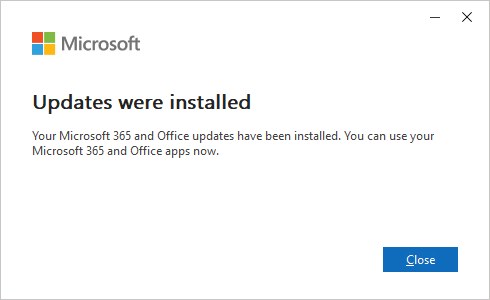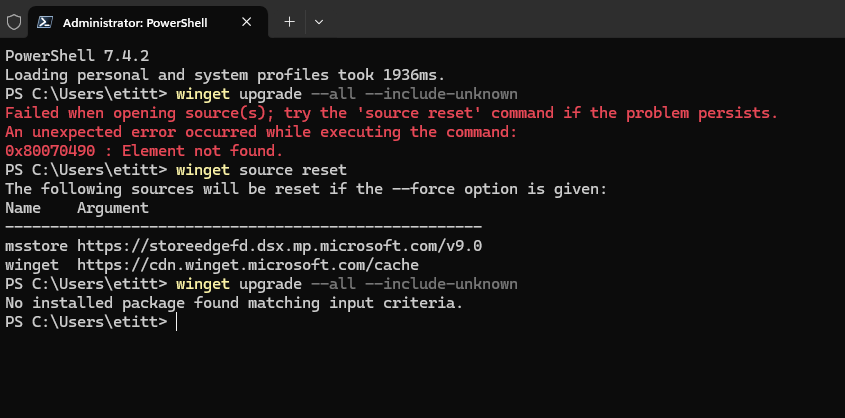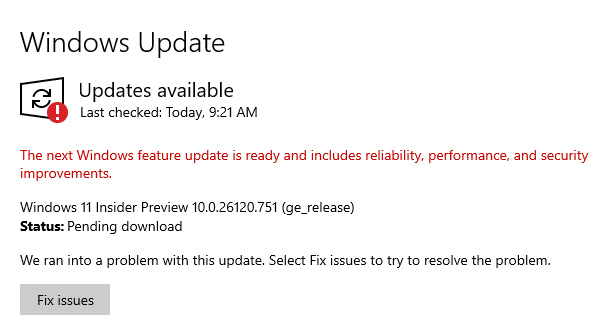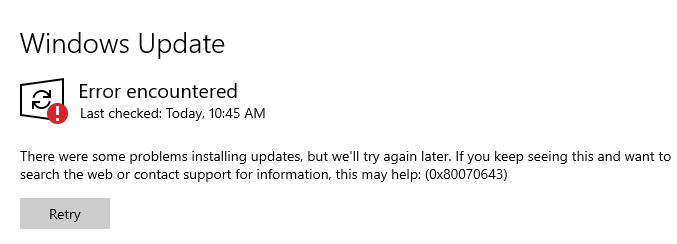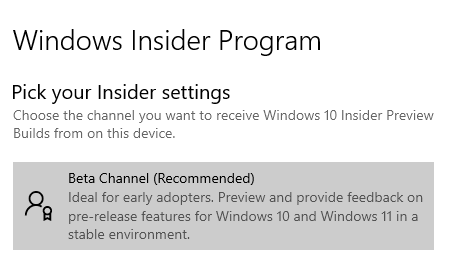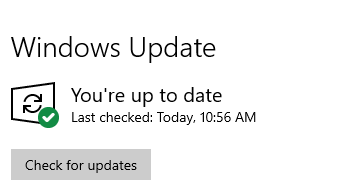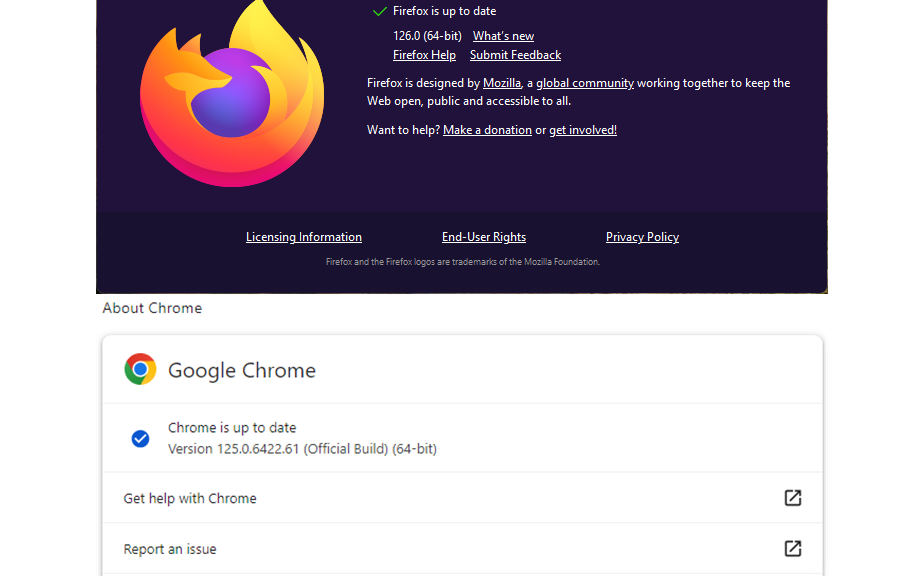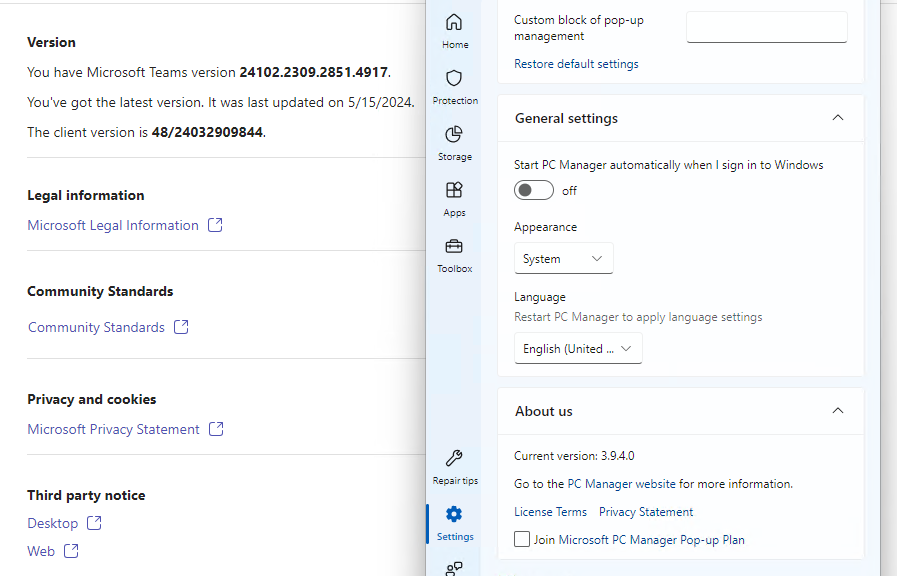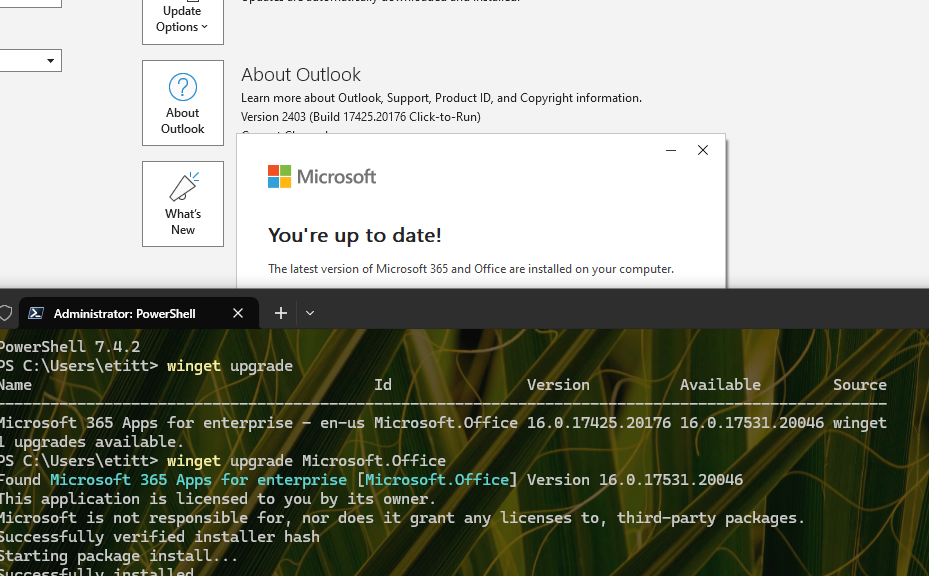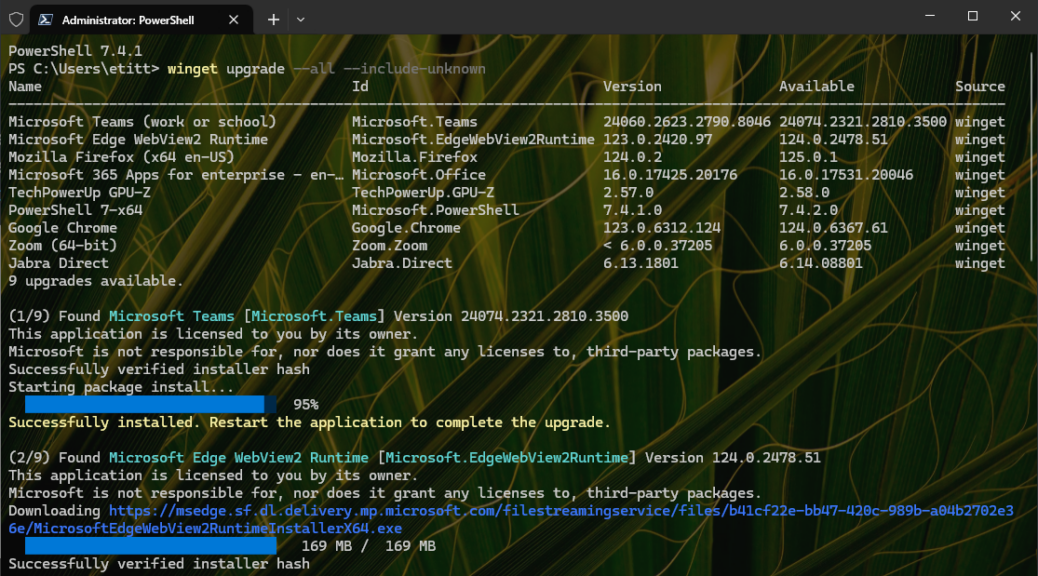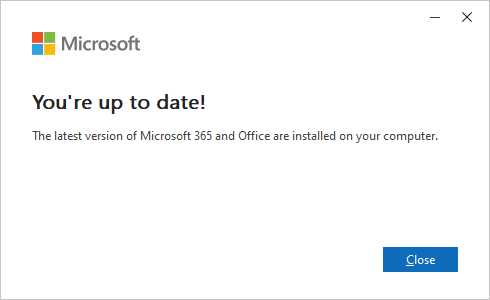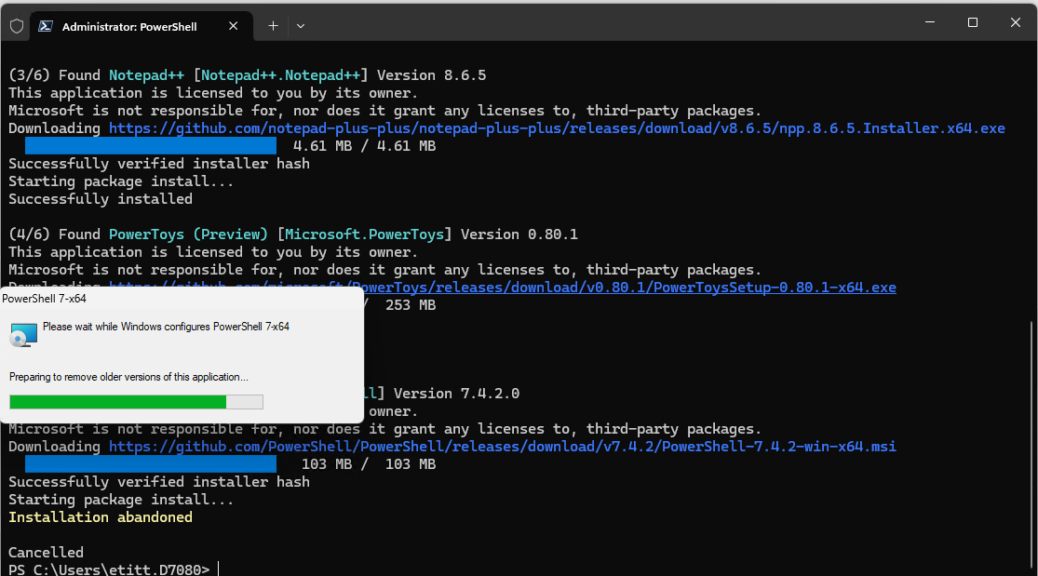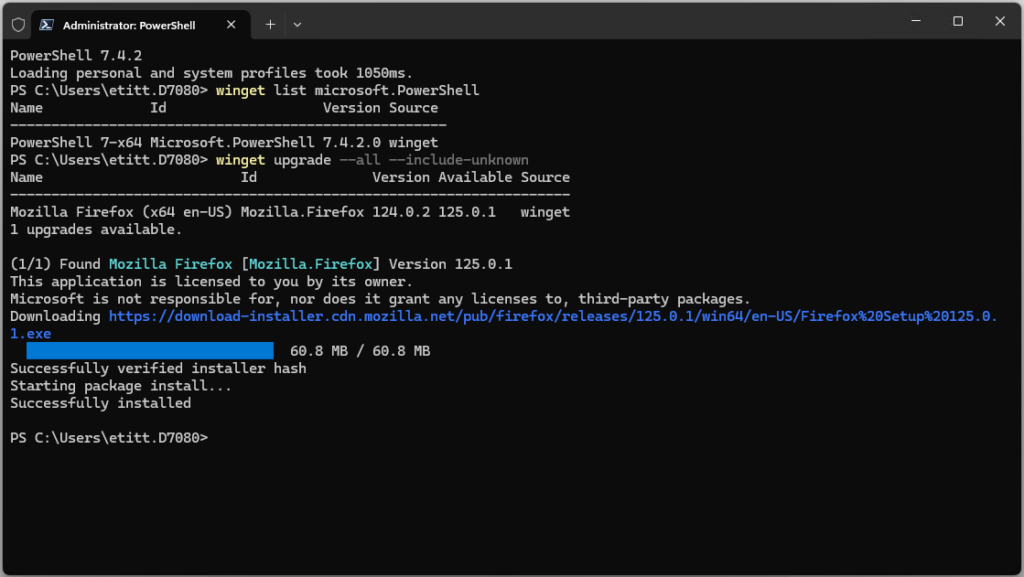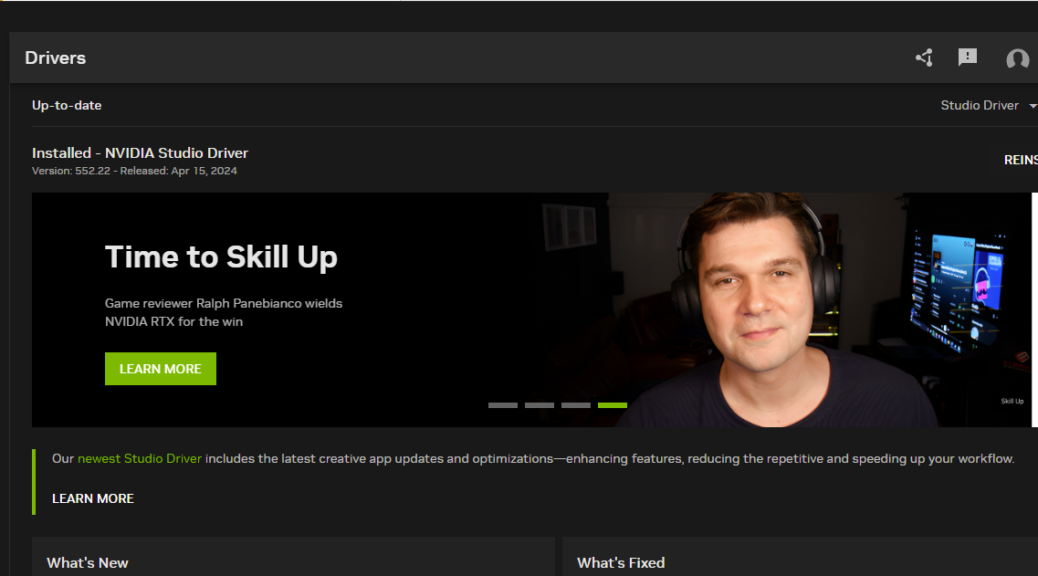Here’s something I’ve never run into before. It’s quite interesting, actually. This morning I read about a new update –KB5040527 — for both Windows 11 22H2 and 23H2 versions. When WU failed to produce same upon an update check, I followed the link in the Windows Latest story that caught my eye, and tried to download the update via Chrome. First up: Dutch, next French, and then Spanish on a third try. Edge showed it to me in en-US (English – United States) right away. Thus I couldn’t help but aver that Chrome makes MS Catalog get weird. You can see the French version in the lead-in graphic.
We are from France: Chrome Makes
MS Catalog Get Weird
I wasn’t sure what could happen if I were to install an update for some language with no corresponding language pack present. Now that I write out those words: I’ll probably make an experiment on another test PC to see what happens. Hoping to avoid language issues, I instead used the English-United States version (en-us) that Edge handed me for the update. In passing, I’ll observe it took some while for this to finish, both in download and install phases (about 15 minutes in all, longer than a typical WU update by 10 minutes or more).
Further adding to the mystery, I can’t replicate this behavior on any of my other production-line Windows 11 test machines. I guess I can try on my wife’s and son’s PCs later today to see if I can provoke multiple languages again. If it is truly a one-off, I blame cosmic rays!! One must’ve crashed through my PC recently and flipped an important bit. If you’re not laughing yet, too bad you can’t hear me carrying on. IMO, this is hysterical…