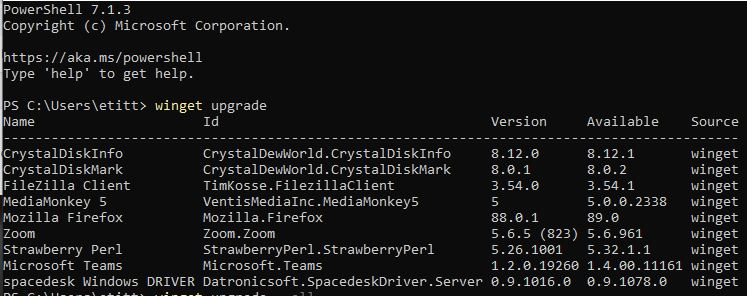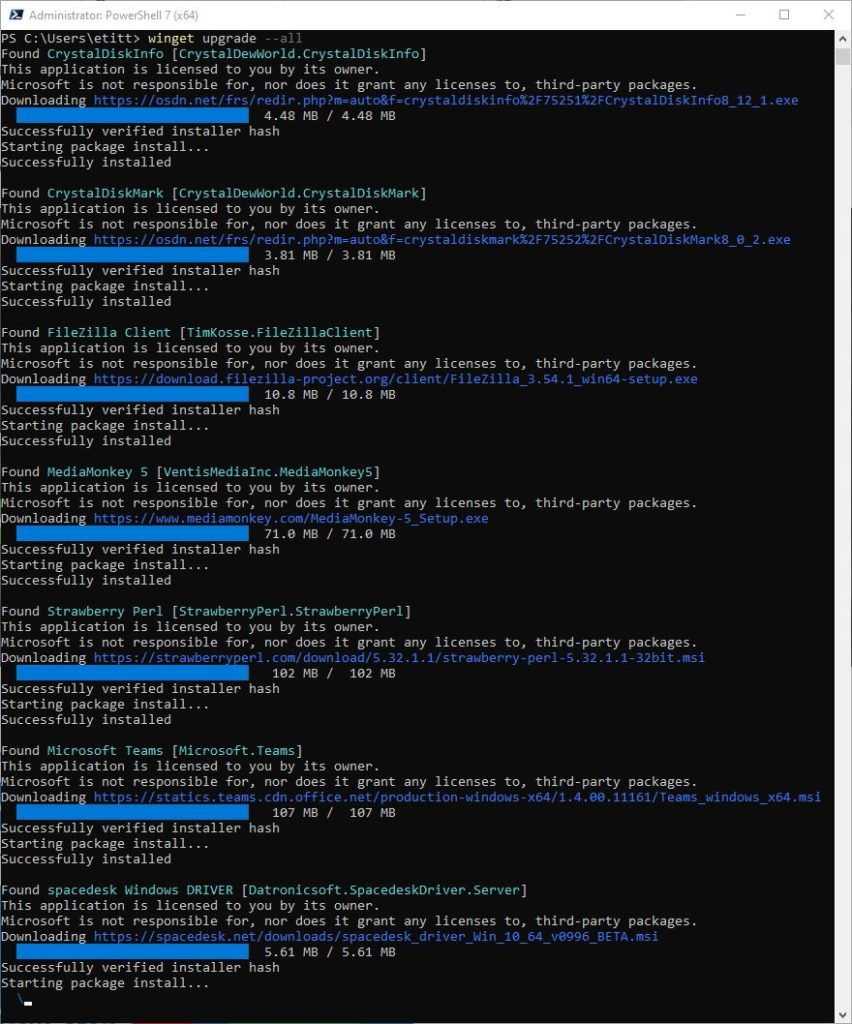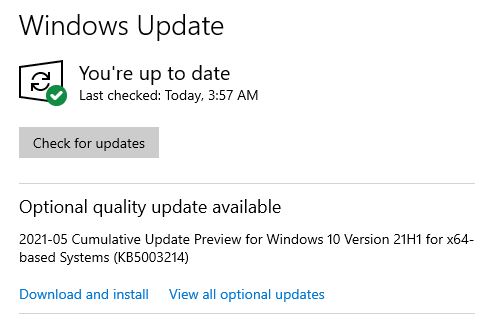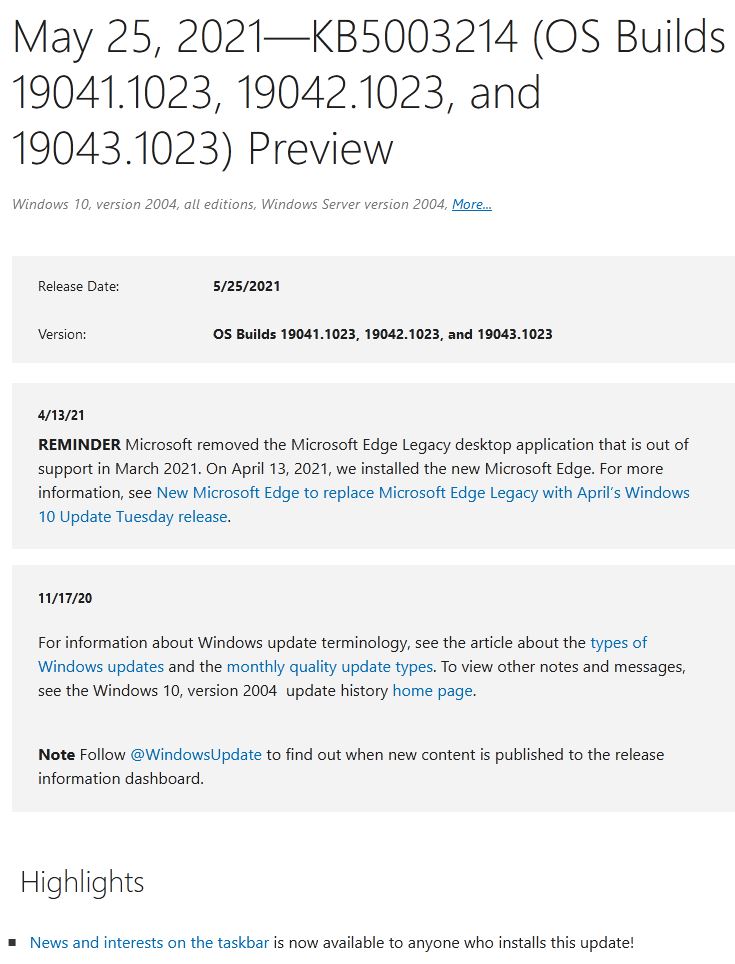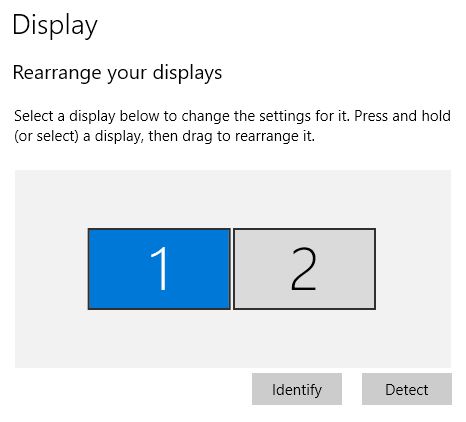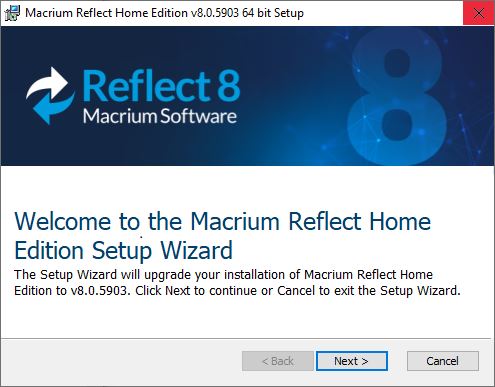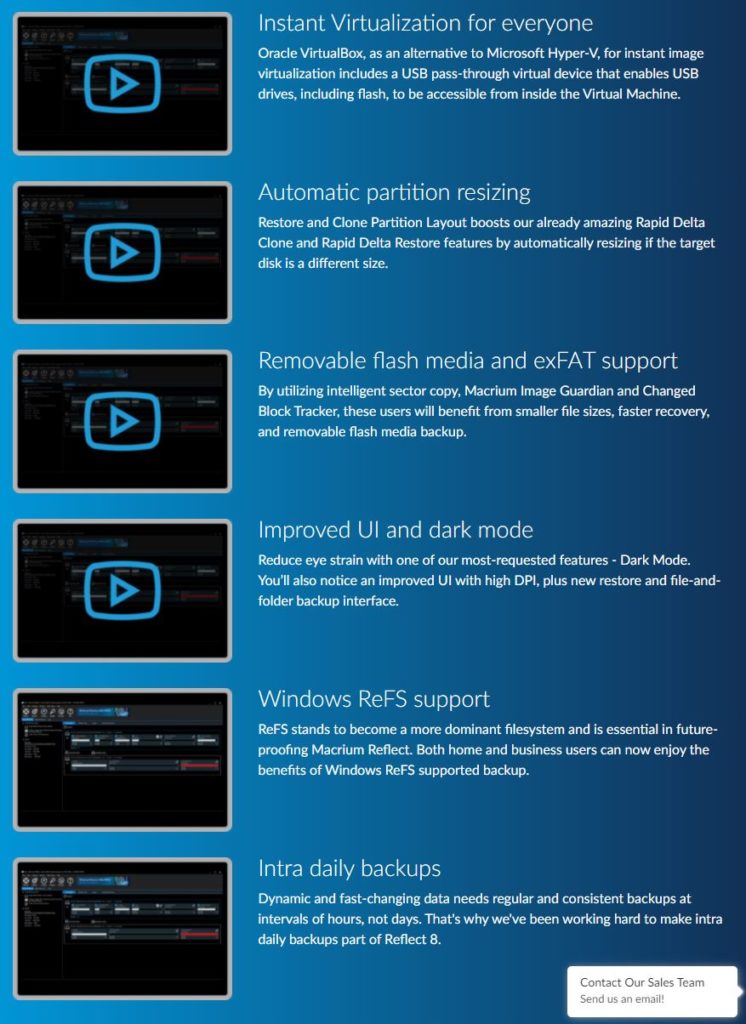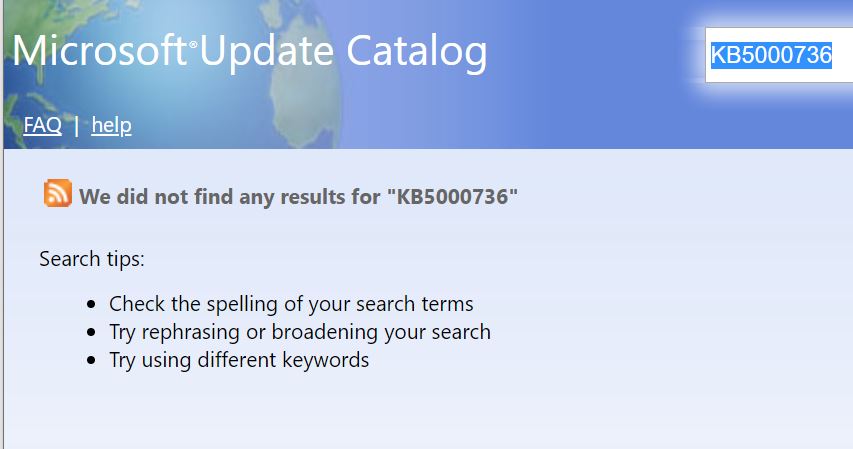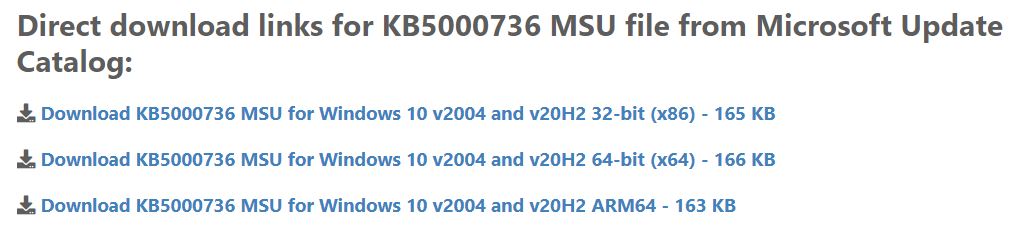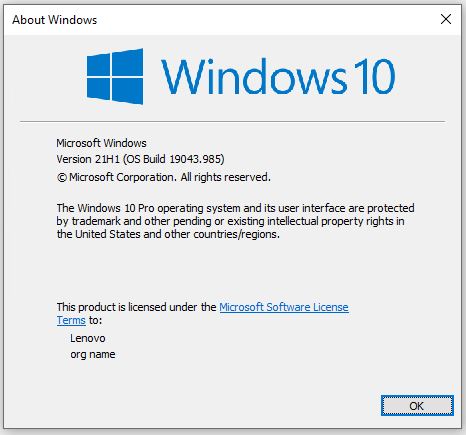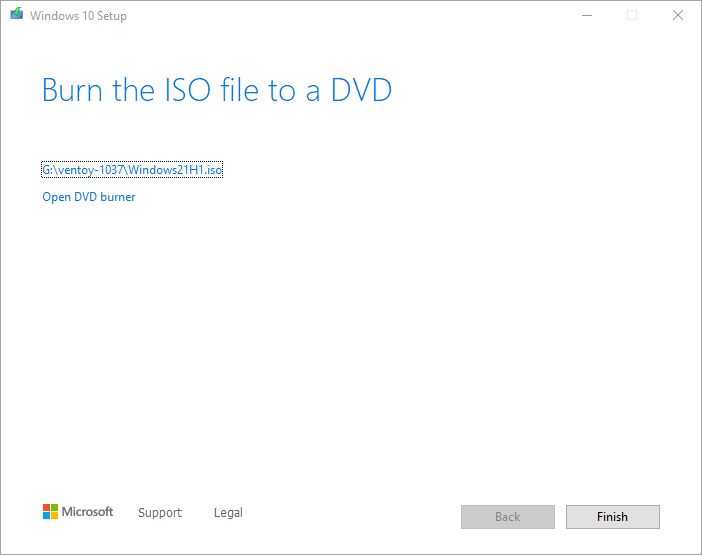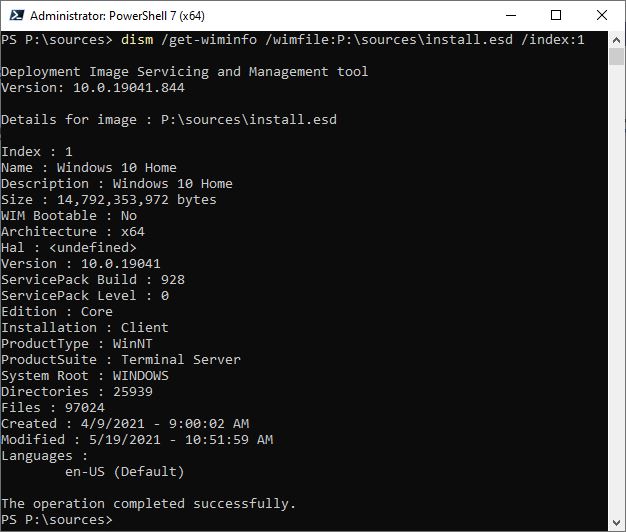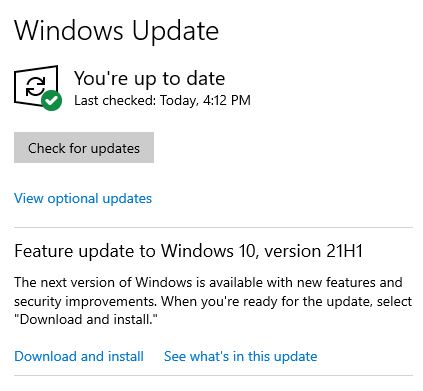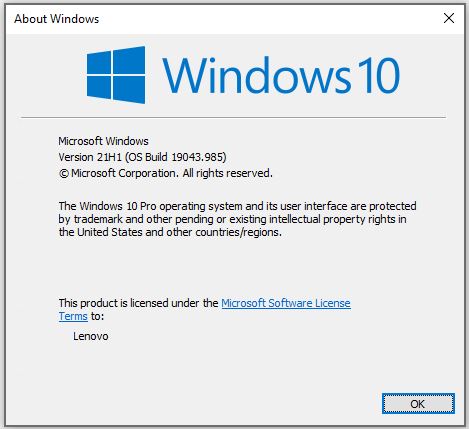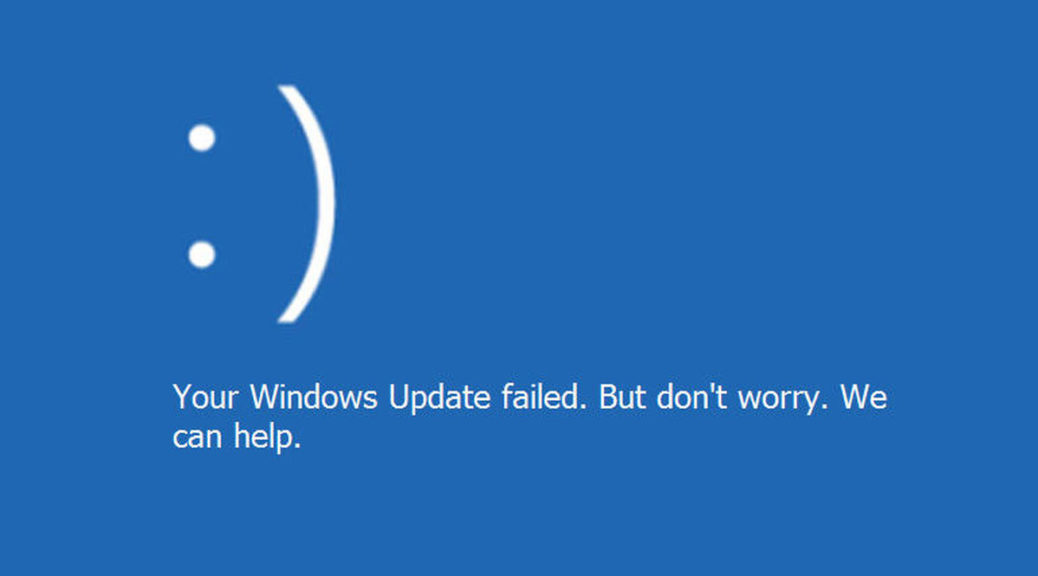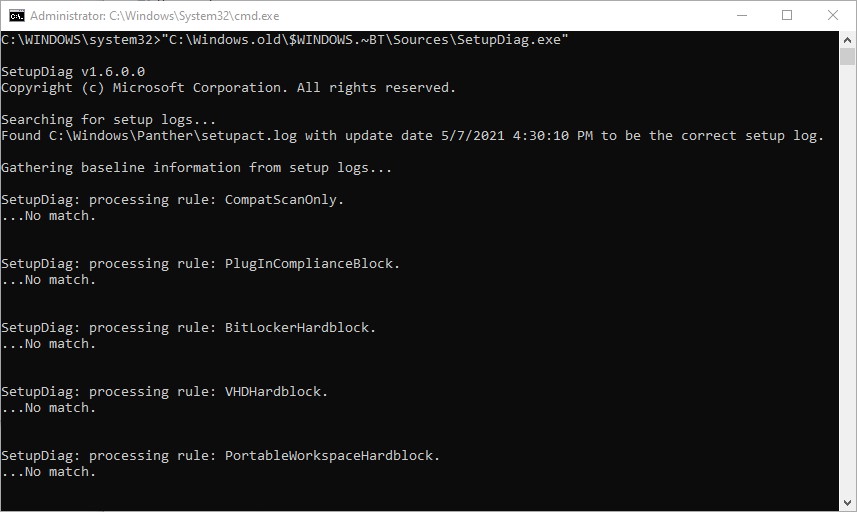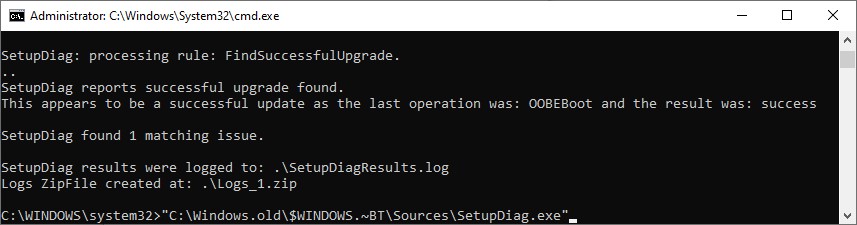A production version of the Windows Package Manager “WinGet” made its debut on or about May 26. You can grab it from GitHub as version v1.0.11451. It offers the remarkable ability to update any Windows 10 applications for which update packages are defined. Running the tool as a test of this capability, I was able to update 7 of 9 applications the tool flagged as outdated. The 8th item was Firefox, which didn’t get updated within WinGet, but was easily handle through its own update facility. The 9th item was the UWP app for Zoom, which I quickly updated from within its own GUI as well. Thus I confirmed for myself that WinGet 1.0 updates most Win10 applications, if not all of them.
What Does WinGet 1.0 Updates Most Win10 Applications Mean?
In the past, I’ve turned to 3rd party tools such as SuMO or PatchMyPC to keep my Windows PCs up-to-date. The most usable version of SuMO costs €20 and up. PatchMyPC is free but somewhat limited in the programs it can recognize and update. So far, WinGet finds — and updates — programs that not even SuMO recognizes (e.g. Strawberry Perl and SpaceDesk). And of course, it’s free for the download from Microsoft’s GitHub repository.
If you look at the lead-in graphic for this story, you’ll see the command syntax to ask WinGet to list programs for which it knows upgrades are available. That syntax is simple:
WinGet upgrade
does the trick. If you want to actually run those upgrades, you need only add --all to the preceding command to fire it off (note the double dashes that precede the word all). You can see the tool at work in this oversized screencap:
WinGet skipped Firefox and Zoom (a UWP app) and owing to my mistake hung up on updating the final item: spacedesk Windows DRIVER.
[Click image for full-sized view.]
The tool hung while trying to update SpaceDesk. This was probably a self-inflicted wound, though, because an earlier Macrium Reflect update did leave a reboot pending to complete its own installation. I had to kill the PowerShell process tree to terminate that apparently never-ending update, thanks to my oversight.
After Restart, All’s Well That Ends Well
And sure enough, after a restart, another round of WinGet upgrade -all took care of the SpaceDesk item. It ran through to completion (and even reset the graphic driver automatically to “make room” for itself). This capability is worth getting to know. I predict some admins will find it eminently capable of keeping up with (most) upgrades on Windows 10 PCs, especially reference image machines for deployment use. Check it out!
What Did WinGet Miss?
To give the Devil his due, I just ran SuMO to see what WinGet’s update check missed. Here’s a list of what it didn’t find (and for which apps, therefore, update packages are presumably needed):
1. CPU-Z
2. SuMO itself
3. Snagit
It just goes to show that none of these tools is absolutely complete, though some are more complete than others. I still like what WinGet does and how it works just fine!