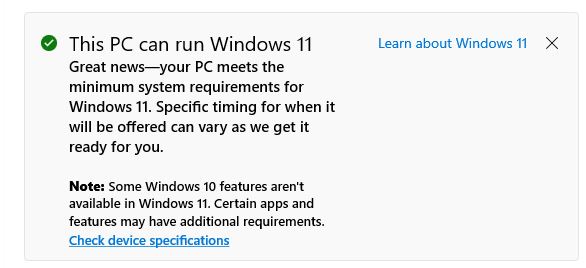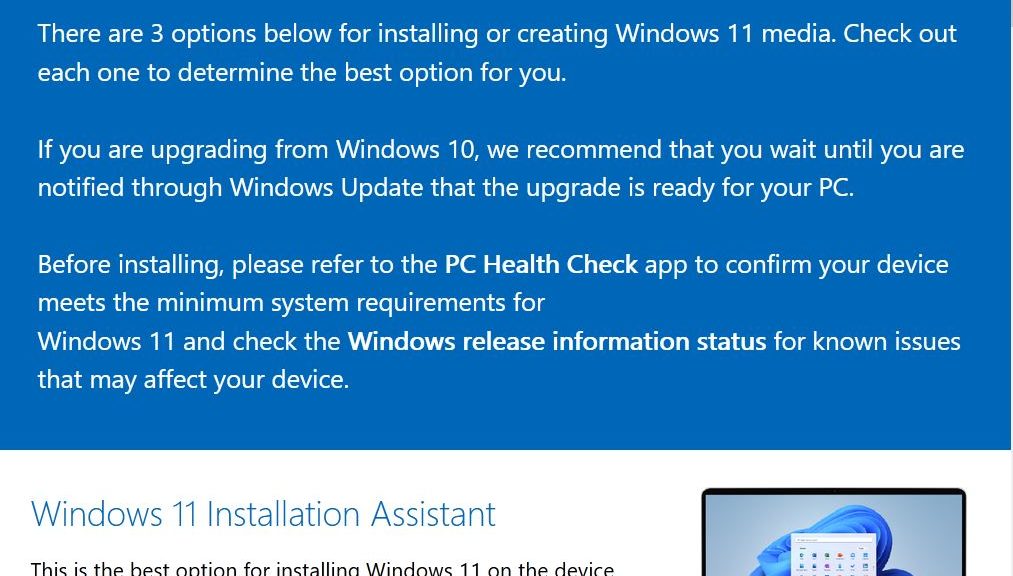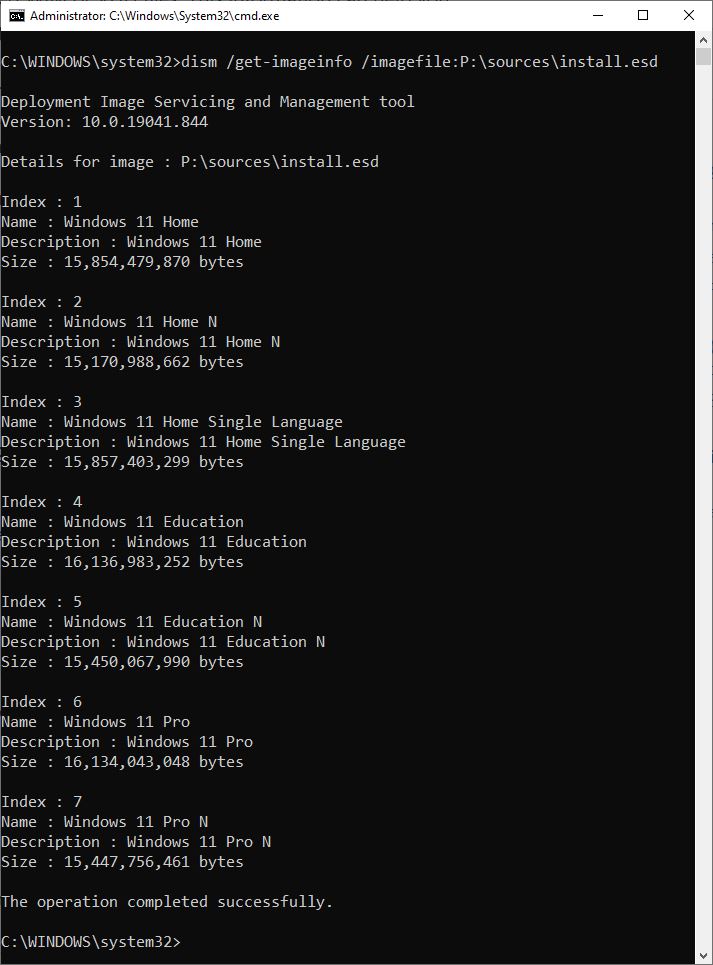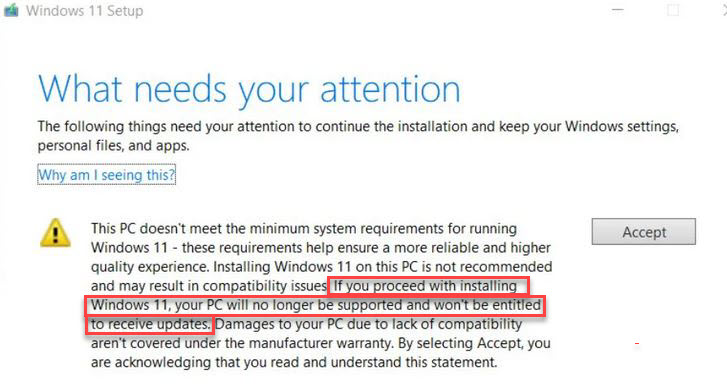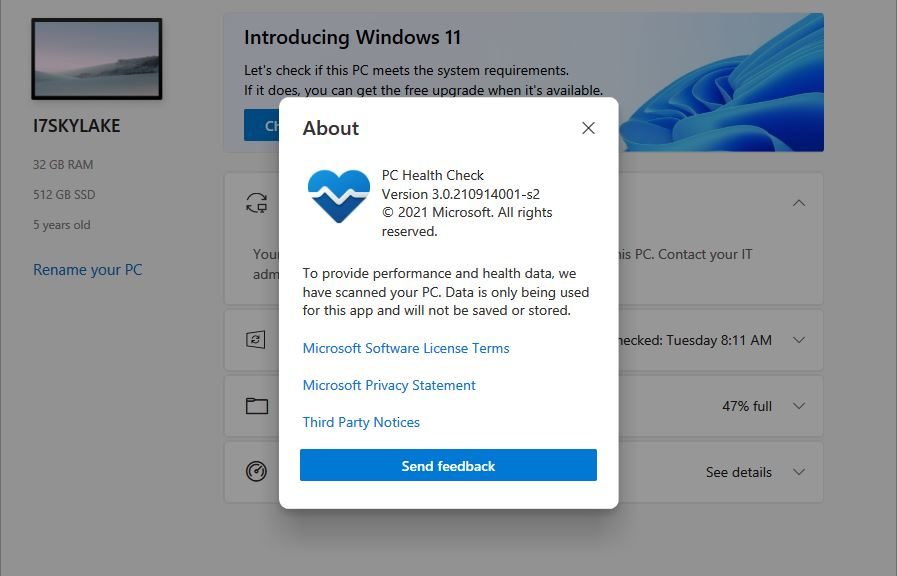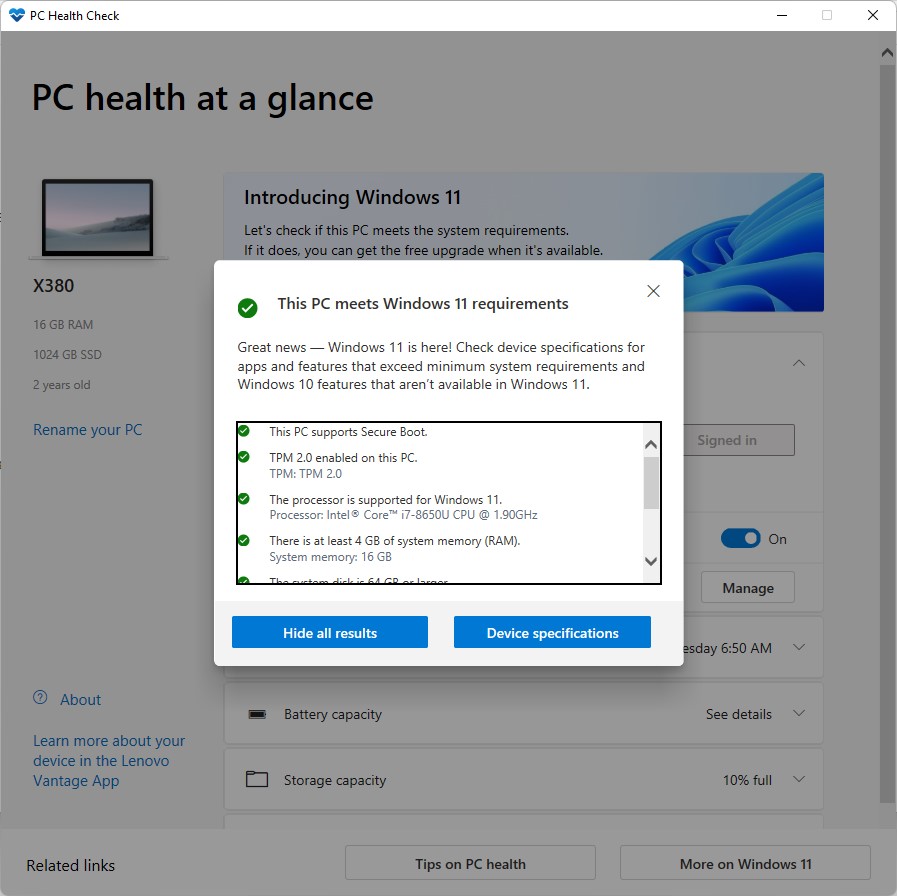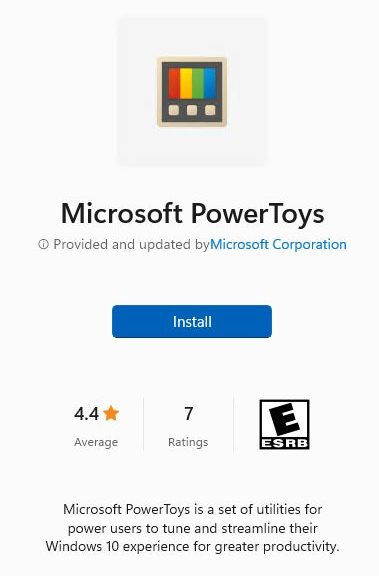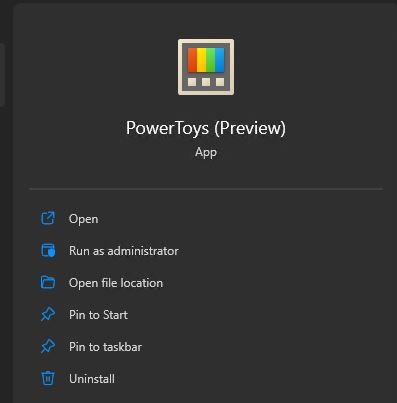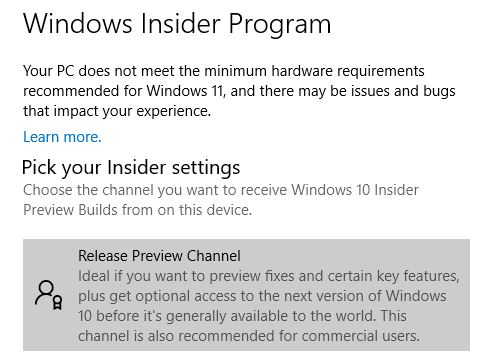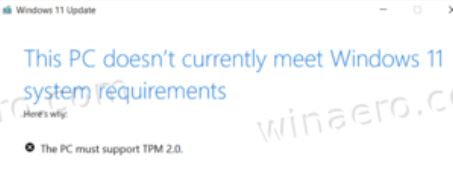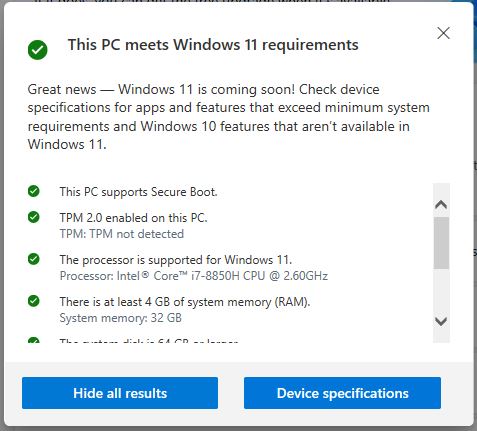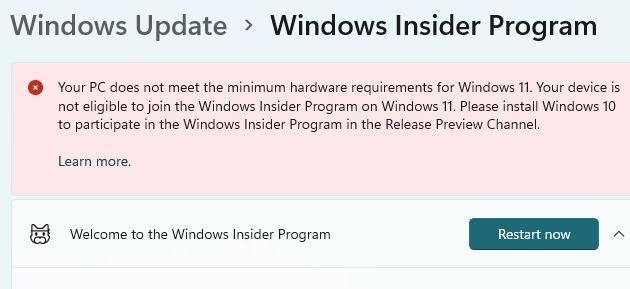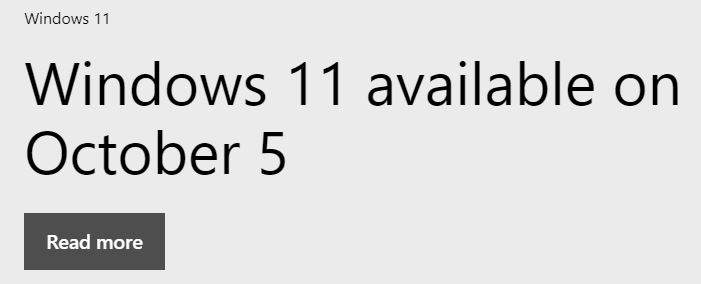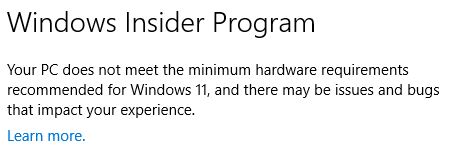OK, then. I’m a little puzzled. Last month, I upgraded one of my desktops to a rockin’ configuration. I did this specifically to prepare for yesterday’s Windows 11 GA date. That PC includes an AMD Ryzen 7 5800X, 64 GB RAM, and more. It completely meets the Windows 11 requirements (and PC Health Check agrees with my assessment). But this machine gets nothing like the “Great news” item that appears on my X380 Yoga (see lead-in graphic). That’s right: my brand-new AMD PC gets no Windows 11 love from WU.
If Brand-new AMD PC Gets No Windows 11 Love, Now What?
Because I purpose built the machine for Windows 11, I could use the ISO I grabbed from MS yesterday. I’d mount that image, then run setup.exe to perform an in-place upgrade install instead. I wrote on Monday that it can take a while for machines to get the WU offer at Microsoft’s discretion. Little did I know that my new AMD PC (less than a month old) would fall outside that limit. Go figure!
I have to laugh. It’s always been a bit of a mystery as to how MS opens up availability during a “gradual rollout.” Ditto for the criteria it uses to gradually extend that availability to an ever-increasing population of PCs over time. I expected that new stuff would meet those criteria sooner rather than later. My expectations have been dashed, but I don’t take that personally. I just need to decide what to do.
Upgrade Now Vs. Upgrade Later?
Because there’s no compelling reason for that AMD PC to run Windows 11, I’m tempted to wait and see how long it takes to get an offer from WU. As I observed in my Monday post, “The first machines to get an upgrade offer will be those for which telemetry shows no upgrade problems.” I’ve heard from plenty of AMD owners over at Elevenforum that they’ve successfully installed Windows 11 on such PCs. That includes builds with 5800X CPUs, just like mine.
Thus, it comes down to patience and curiosity. I’ll try to hold onto the former so I can further exercise the latter. But if history is any guide, I probably won’t last much past Halloween before I hitch that machine to the Windows 11 star. Stay tuned: I’ll keep you posted.
News of Performance Issues Say: “Later”
Just this morning a number of stories about Windows 11 performance issues on AMD CPUs have surfaced. See, for example this NeoWin item “AMD processors hit by performance issues…” Or this OnMSFT story “AMD acknowledges Windows 11 performance issues…” Looks like the “lack of love” comes out of genuine concerns for less-than-positive outcomes. I bet my status changes after the promised and forthcoming AMD performance patch is out. We’ll see!