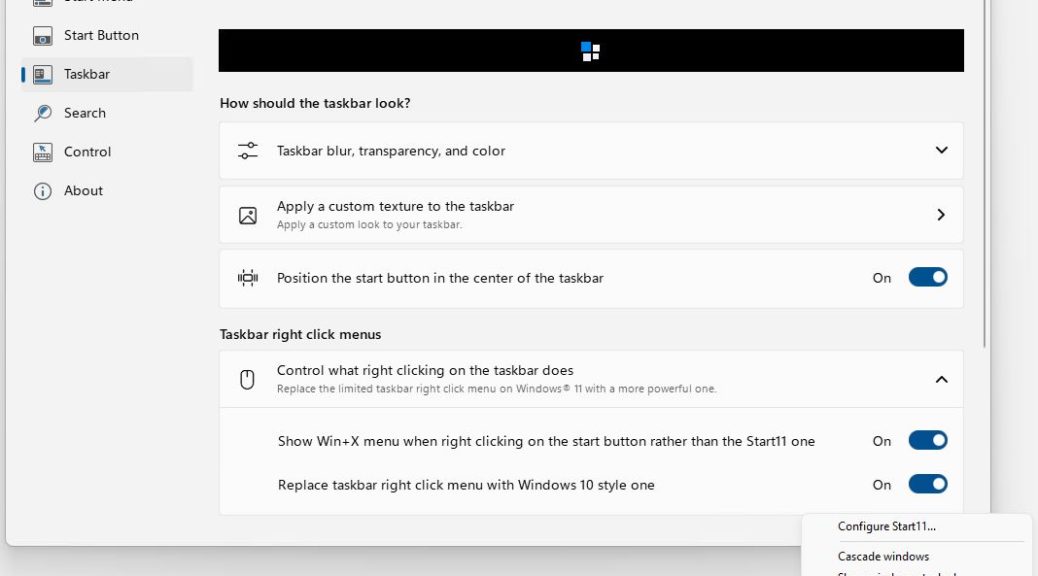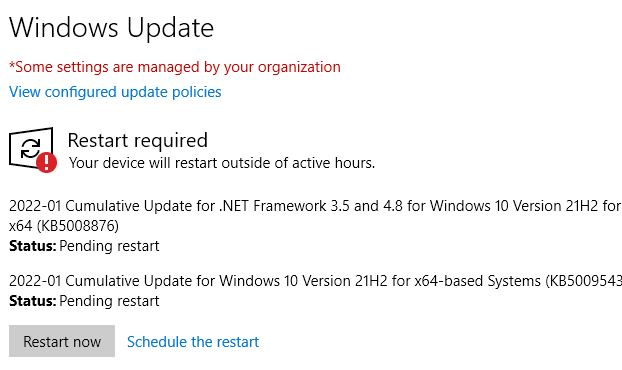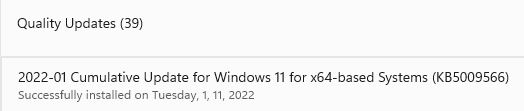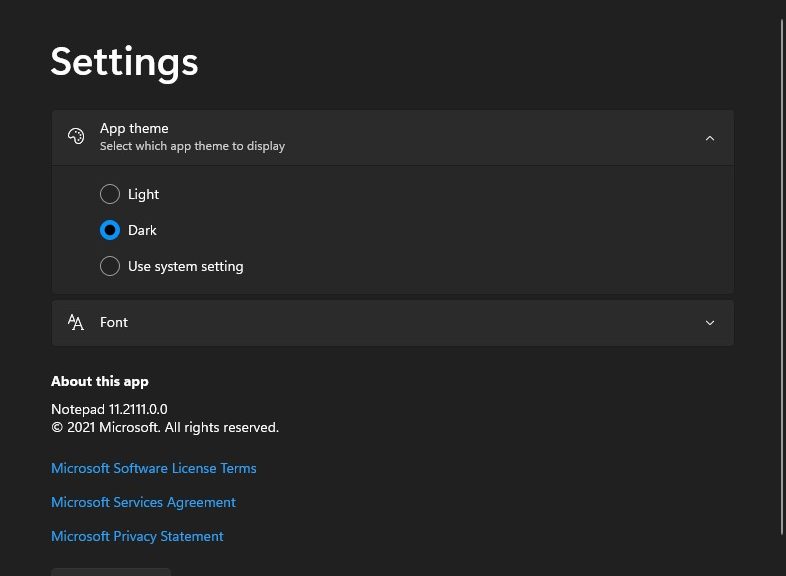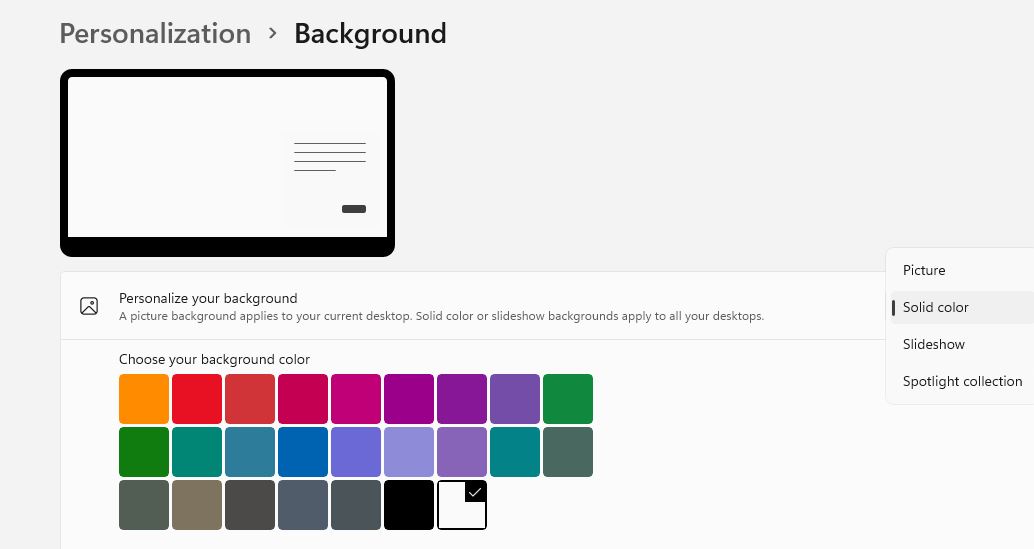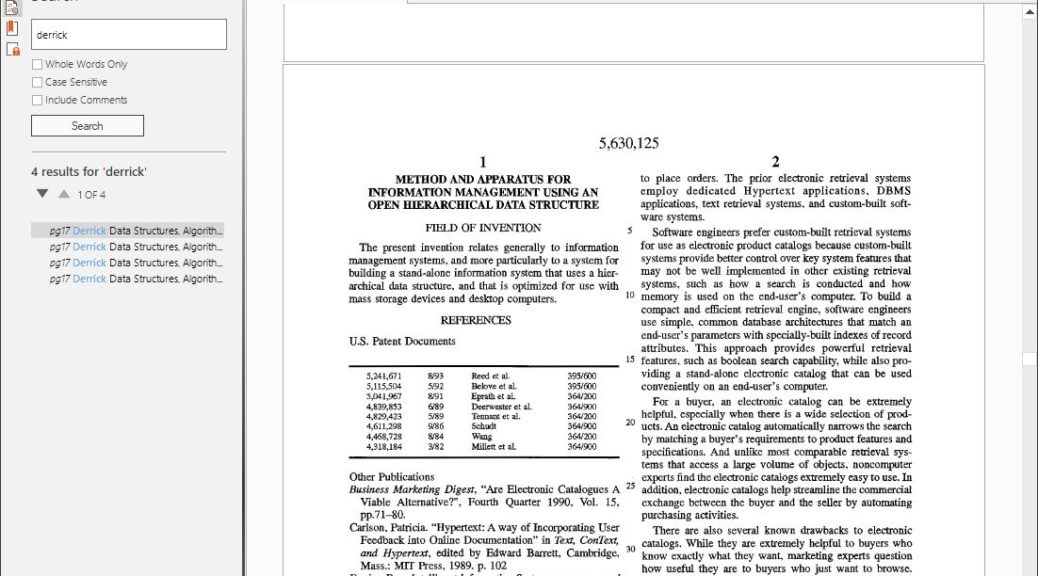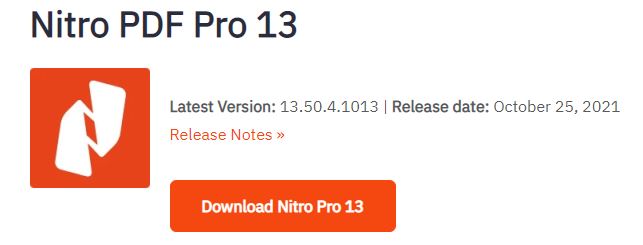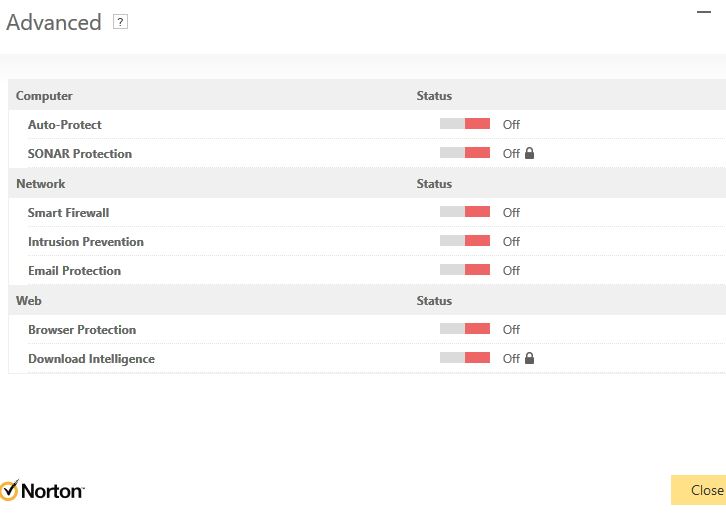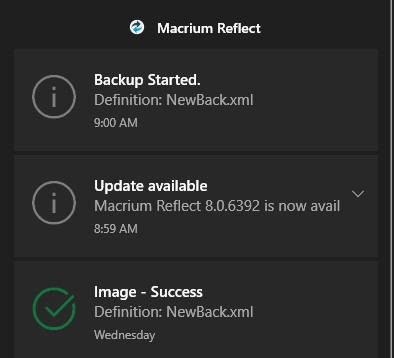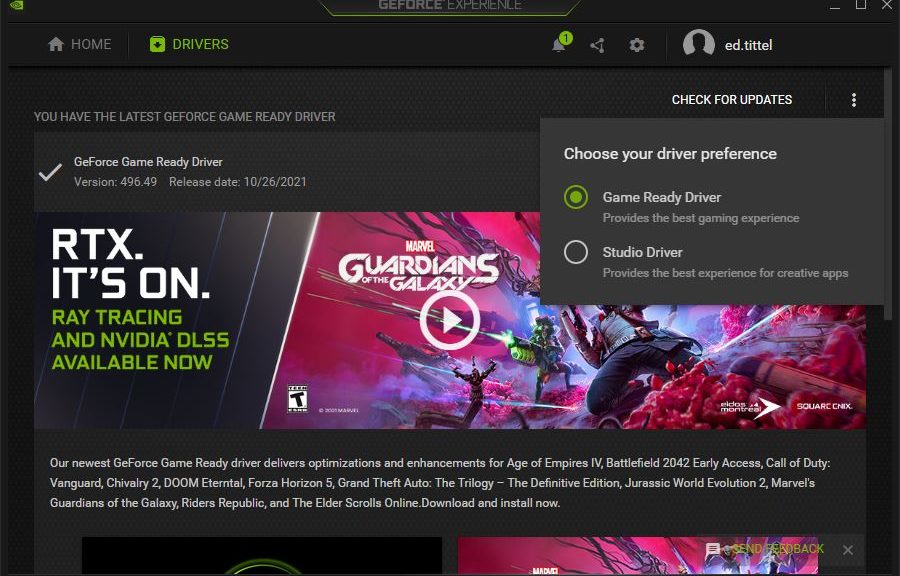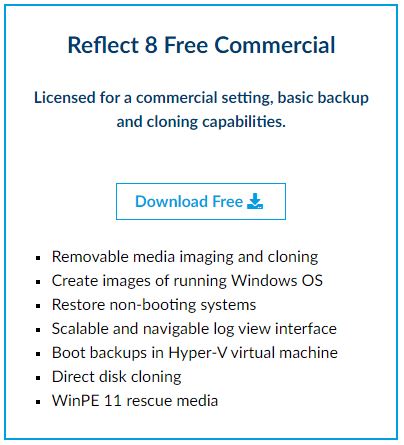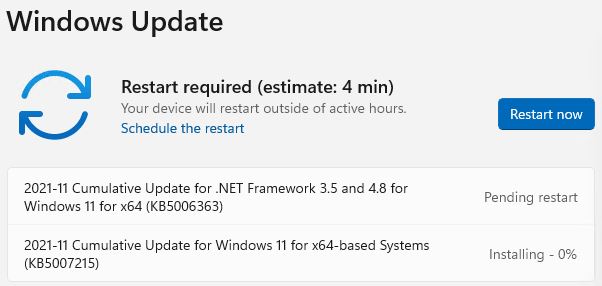When Windows 8 arrived in 2012 — a decade ago, now — I was nonplussed and flabbergasted. The new menus completely threw me for a loop. I had trouble finding my own desktop and its assets. Then I discovered Stardock’s Start8, which let me use everything I knew about Windows 7 to interact with Windows 8. It was a lifesaver. By the time Windows 10 came along, I naturally gravitated to Start10 out of habit, if for no other reason. With Windows 11, early versions of — you guessed it — Start11 had me wondering why I bothered with the program. Even for a mere US$5 ($4 to upgrade) it didn’t seem to add much to the native experience. But version 1.1 brings Start11 way up in terms of functionality, and provides one-click access to otherwise more complex native operations. Let me explain…
If Version 1.1 Brings Start11 Way Up, What Do You Get?
Take a look at the lead-in screencap. IT shows the right-click taskbar pop-up (lower right) along with the Start11 settings pane that makes it happen. The key item is “Replace taskbar right click menu with Windows 10 style one.” That change confers the following options:
- Configure Start11…: provides instant access to the Start11 app (previous versions needed a launch from the Start menu)
- Cascade windows/Show windows stacked/Show windows side by side: manage on-desk arrangement of open Windows
- Show the desktop: hide all open Windows
- Task Manager: one-click access to the Task Manager
- Taskbar settings: one-click access to Taskbar settings
For me the biggies are easier access to Start11 controls and familiar access to Task Manager. Does this mean I’m turning into a hide-bound dinosaur, set in my ways? Probably. I had been using CTRL-ALT-ESC to fire off Taskbar before and this is less work.
Other taskbar tweaks are nice, too. They include changing its size and position (but top or bottom alignment only, no right or left side).
Worth the Price of Admission?
Sure, Start11 is cheap. But I’ve learned a lot since Windows 8 hit the streets a decade ago and more. I’m not uncomfortable in the native Windows 10 Start menu , and ditto for Windows 11. I’ve got several test machines running 11 with no “menu support” of any kind and am just as productive there as on an assisted alternative desktop.
I’ll probably buy a license for Start11 when I upgrade my wife’s 11th-gen Dell Micro 7080 later this year. She will be able to keep working as she always has, with little difference between how her system now works on Windows 10 and how it will work post-upgrade. But outside those who resist, or don’t like, change, I don’t see Start11 as a must-have piece of software any longer.
Does that mean Microsoft has gotten better at building base level OS navigation? Or does it mean that I’ve simply absorbed the start menu ethos within Windows 10 and 11? A little of both, I suspect.
Bottom line: If you’re already using Start 11, the 1.1 upgrade really makes the program shine (and more usable and capable). If that means you, grab the upgrade today!