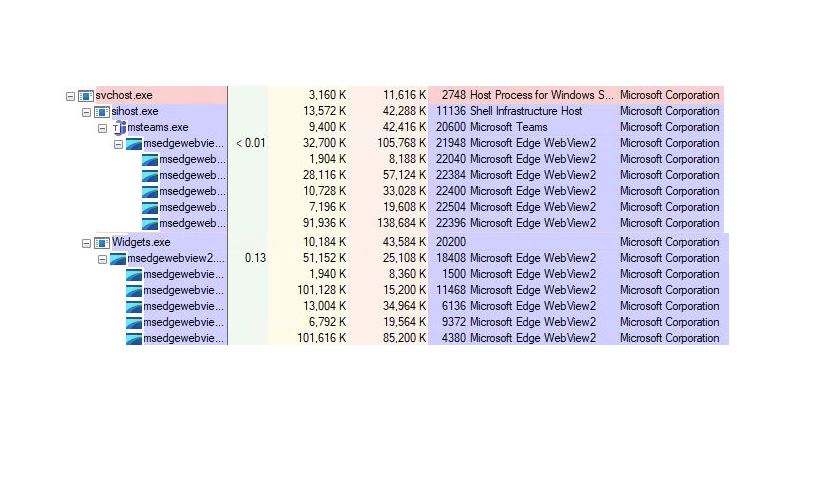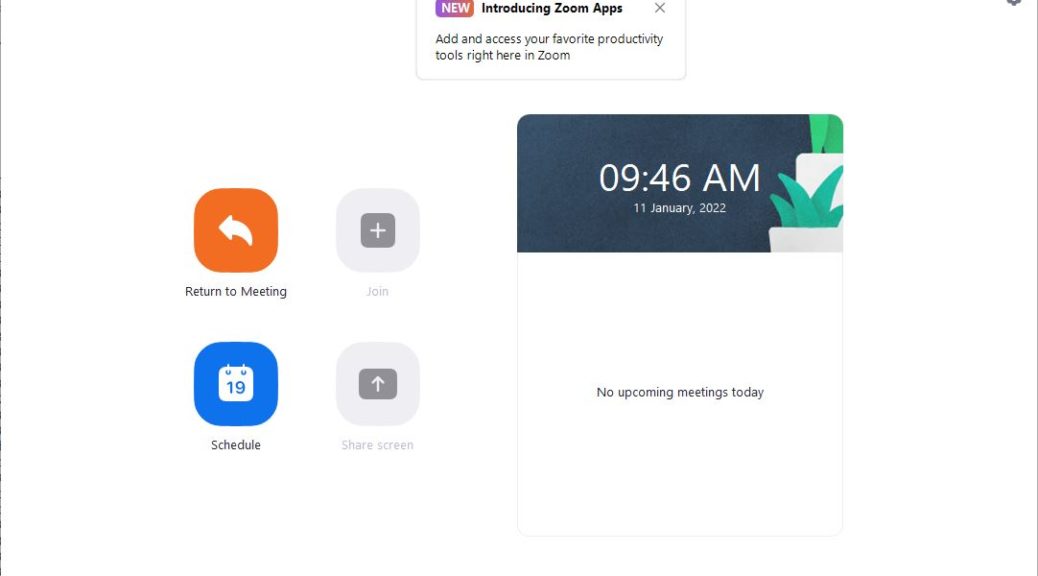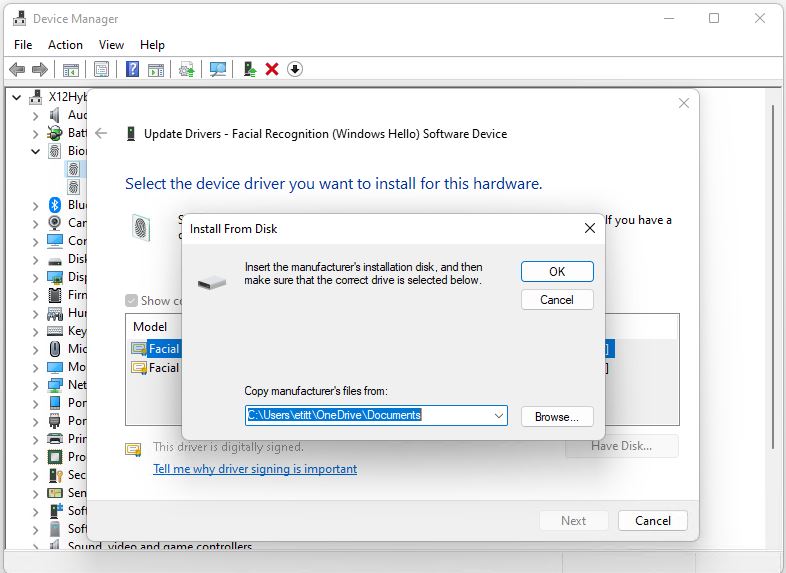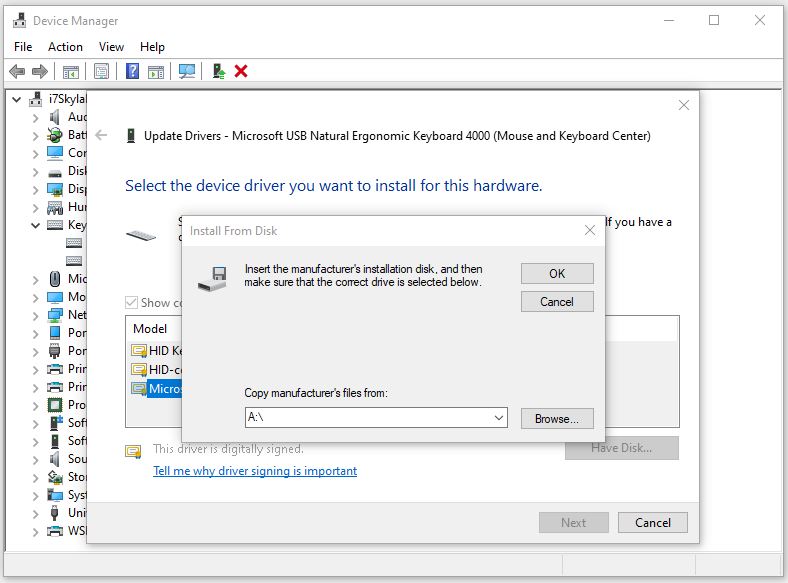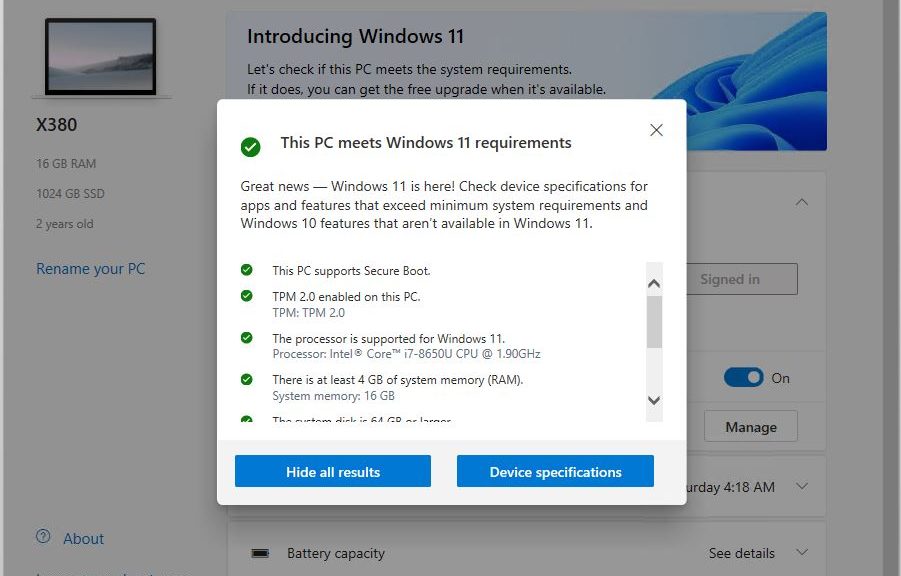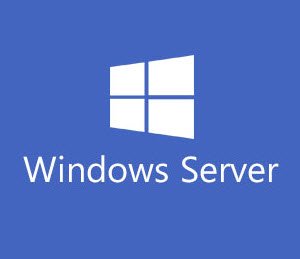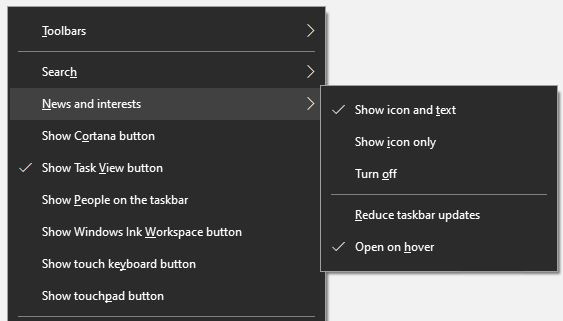The Windows user community is abuzz with reactions and concerns about what it takes, PC-wise, to upgrade to Windows 11. This has many people — myself included — pondering Windows 11 hardware requirements. For the record, Microsoft Docs states those things clearly on the Windows 11 requirements page. (Indeed, the bulleted list below is cut’n’pasted from that source) :
-
- Processor: 1 gigahertz (GHz) or faster with two or more cores on a compatible 64-bit processor or system on a chip (SoC).
- RAM: 4 gigabytes (GB) or greater.
- Storage: 64 GB* or greater available storage is required to install Windows 11.
- Additional storage space might be required to download updates and enable specific features.
- Graphics card: Compatible with DirectX 12 or later, with a WDDM 2.0 driver.
- System firmware: UEFI, Secure Boot capable.
- TPM: Trusted Platform Module (TPM) version 2.0.
- Display: High definition (720p) display, 9″ or greater monitor, 8 bits per color channel.
- Internet connection: Internet connectivity is necessary to perform updates, and to download and use some features.
- Windows 11 Home edition requires an Internet connection and a Microsoft Account to complete device setup on first use.
Pondering Windows 11 Hardware Requirements Leads to Upgrade Plans
Of the 10 systems currently on the premises here at Chez Tittel, only 3 of them fail to meet the afore-stated stipulations. Those 3 systems are:
1. My production desktop PC, whose i7-6700 misses the CPU cut-off by one Intel generation. It also lacks TPM 2.0.
2. My son’s desktop PC, whose i7-4770K (built in 2014) is pretty long in the tooth. It’s overdue for an upgrade anyway. It too, lacks TPM 2.0 support.
3. My 2014 Surface Pro 3 sports another 4th-gen Intel processor, an i7-4650U. No TPM 2.0 here, either.
I will upgrade both desktops (systems #1 and #2 above). The parts for #2 arrived this weekend and I’ll be upgrading that system sometime this week. It’s going to be a Ryzen 5800X. Its B550 mobo offers TPM 2.0 emulation as part of a broad range of capabilities. I plan to upgrade my production desktop next month, or the month after, to be ready for an October Windows 11 production release date.
Keeping an Eye on Windows 10
Usually when a new OS version comes out, I abandon the previous one completely and move wholesale to the new version. I won’t be able to do that with the Surface Pro 3 (#3 above) so I’ll keep it running Windows 10 as long as it can.
EOL for Windows 10 is October 2025, so that’s going to be a while yet. In fact, if all goes to plan I may be retiring that year myself assuming my son also manages to graduate from college in 4 years. (Alas, that’s not always a safe assumption: both of my step-kids took 5 or more years to earn their bachelor’s degrees, and my sister’s 2 are on the same course. I’m resigned to the notion that it may take him 5 years to finish a bachelor’s, because that’s become such a norm.)
Why I’m Basically OK with MS Requirements
I’m not as bent out of shape by Microsoft’s requirements cut-offs as many people seem to be. I understand one must draw the line somewhere, and that hardware-level security has made dramatic strides in the past half-decade. I’m assuming that’s why MS drew the line at 8th generation Intel (Coffee Lake) CPUs and AMD and ARM processors of similar vintage.
These cut-offs take us back to 2017, nearly 5 years back from the upcoming Windows 11 release date (more or less expected for October). Because TPM (via emulation) is part and parcel of all such systems, by and large, it’s not really an additional hurdle unless users bought older motherboards for newer processors in the 2017-2018 timeframe.
For some fascinating viewpoints and issues on this topic, check out the ElevenForum thread “Update on Windows 11 minimum requirements.” As I write about this conversation, it already boasts numerous items (including my own at #212). There are sure to be many, many more before all is said and done. That said, it’s worth a read-through. Lots of good opinions and ideas, pro and con, and good reflection of the state of the user community.