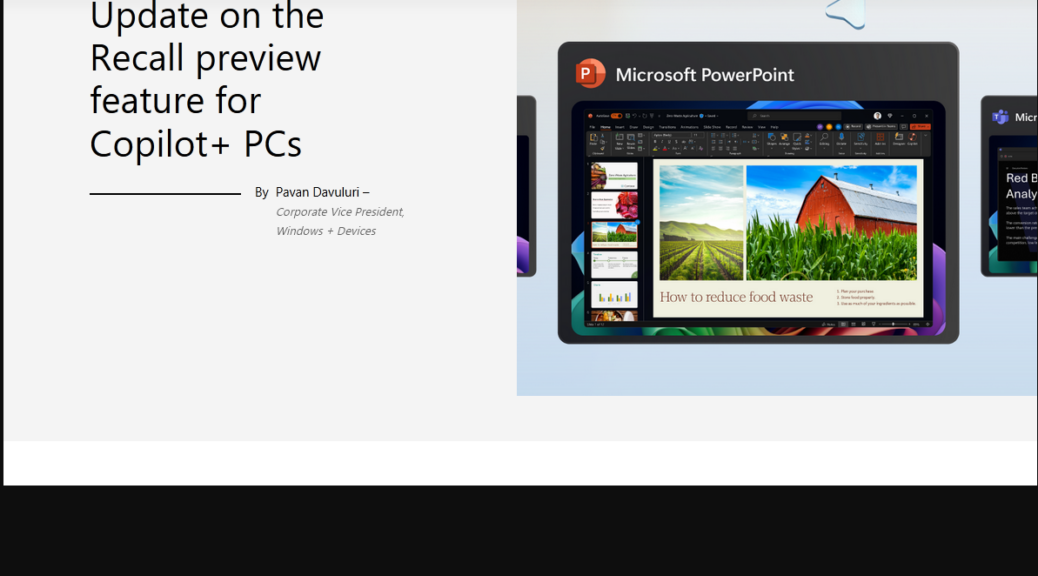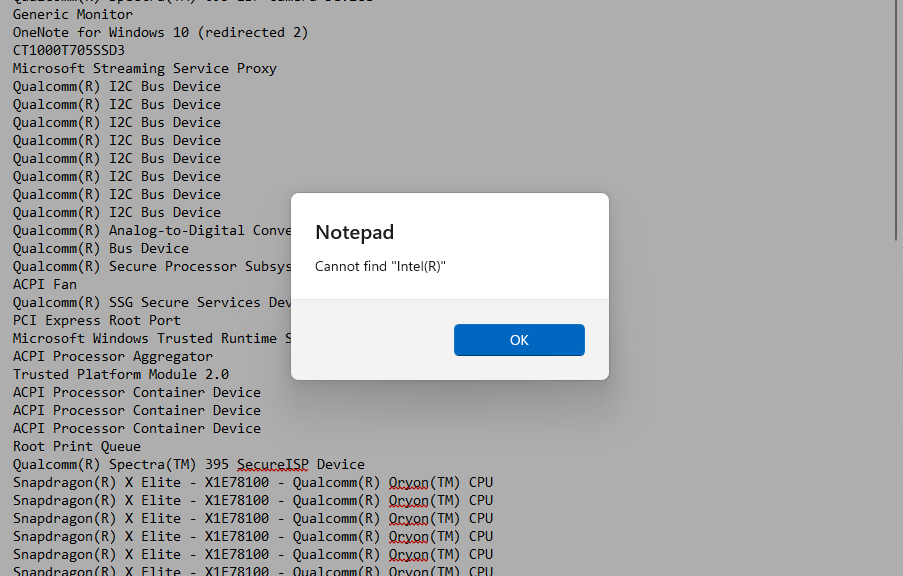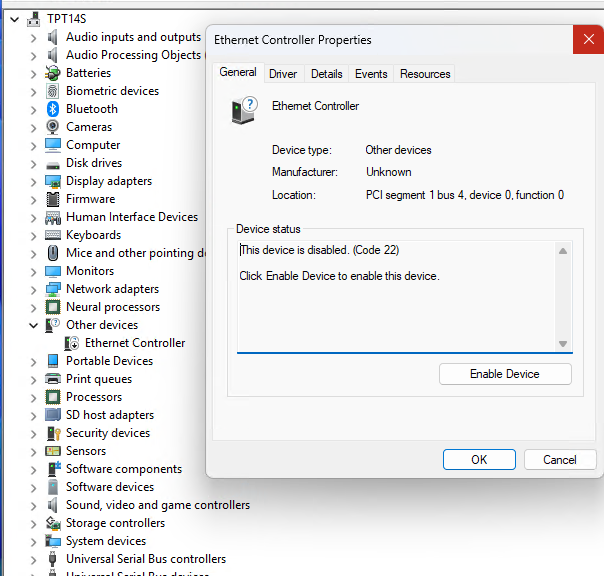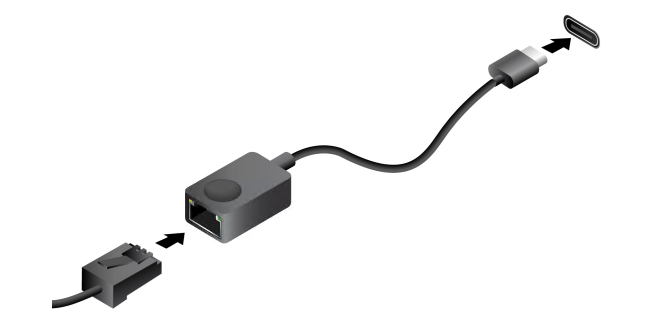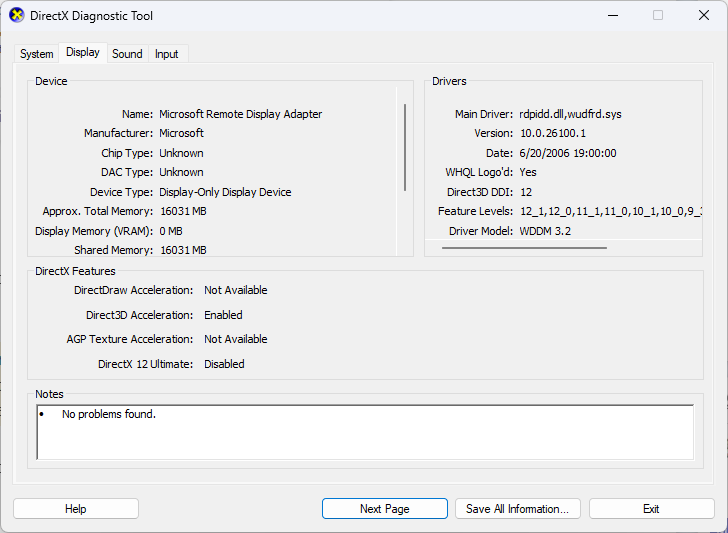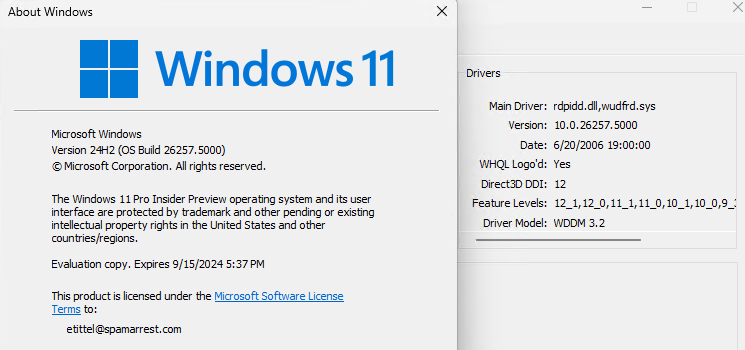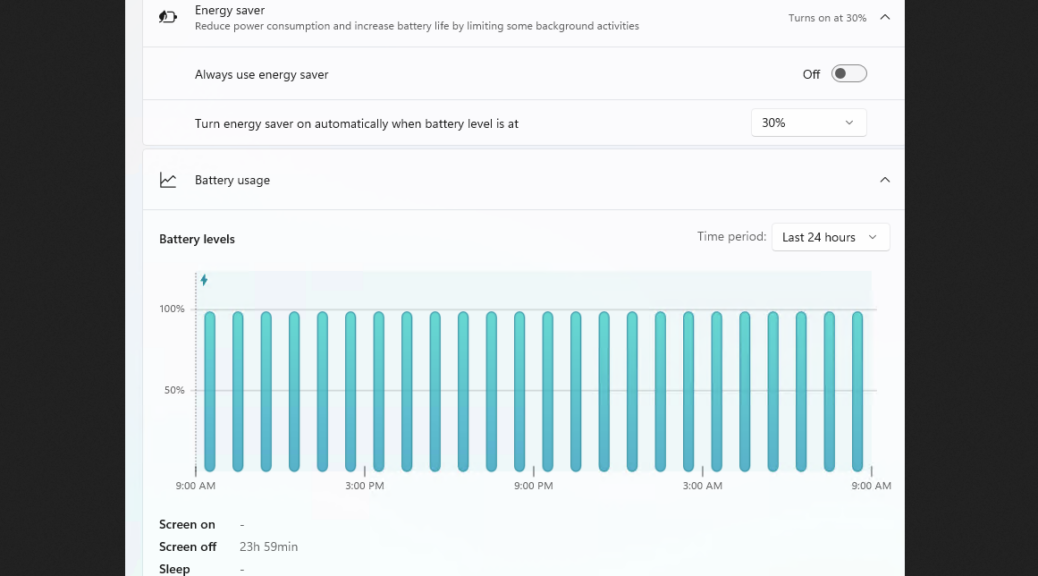OK, then. If you’re anything like me, one big impetus for trying out a Snapdragon-based Copilot+ PC was to experience Recall. This tracks all Windows interactions and provides a … wait for it … window into your Windows usage patterns and history. Alas, it also raised severe security concerns. That’s why it got scrubbed just before Copilot+ PCs appeared about two months back (June18). Now, MS says that Recall gets October retry date. It’s explained in a Windows Experience blog post updated today (August 21).
Wait for It Again: Recall Gets October Retry Date
I’m guessing this will coincide with the official public release for Windows 11 24H2, for which Copilot+ PCs are already the standard bearer. The real news is that MS will be offering an opt-in preview of Recall to members of the Windows Insider Program “in the coming weeks” ahead. That means hardy souls — including your humble author — will volunteer themselves to give Recall a try, and see what it can do for them (and report on related slings and arrows encountered).
MS intends to address security concerns as follows: “Recall snapshots will only be decrypted and accessible when the user authenticates,” in keeping with the company’s Secure Future Initiative (SFI). This should be interesting. I can’t wait. Hopefully, Recall will return sooner rather than later. Whatever happens, I’ll keep you posted…