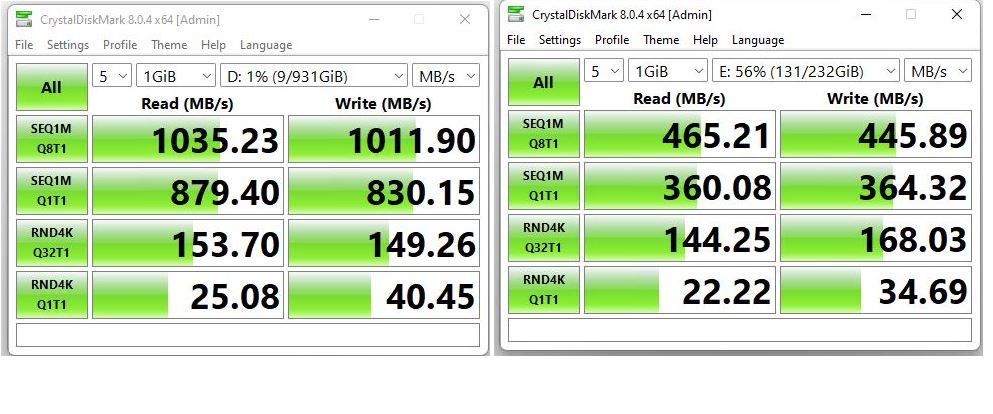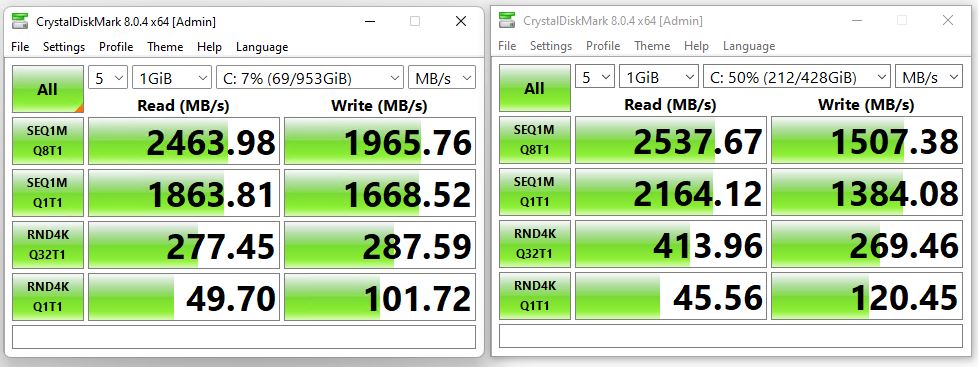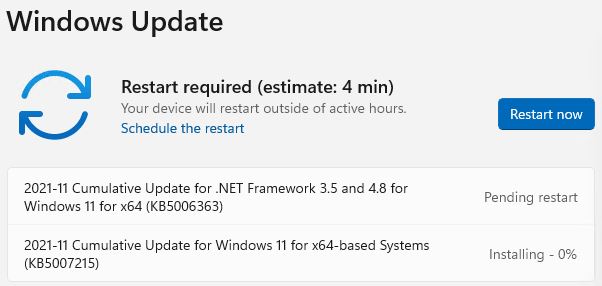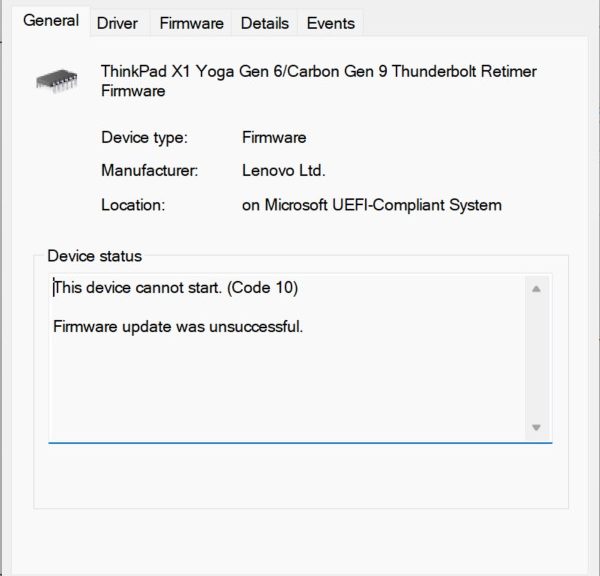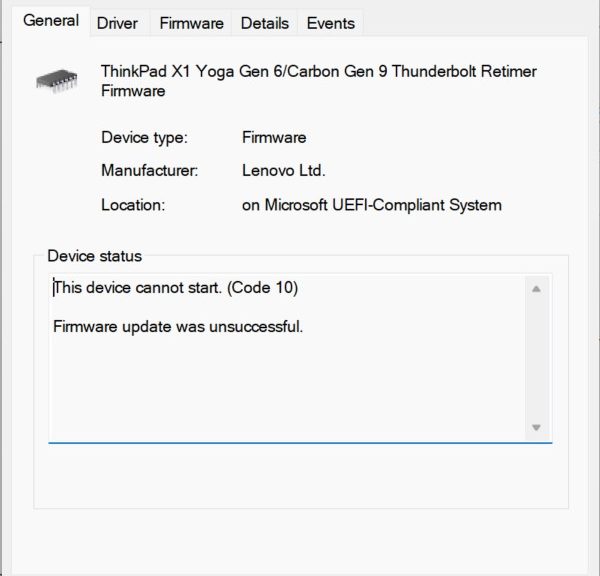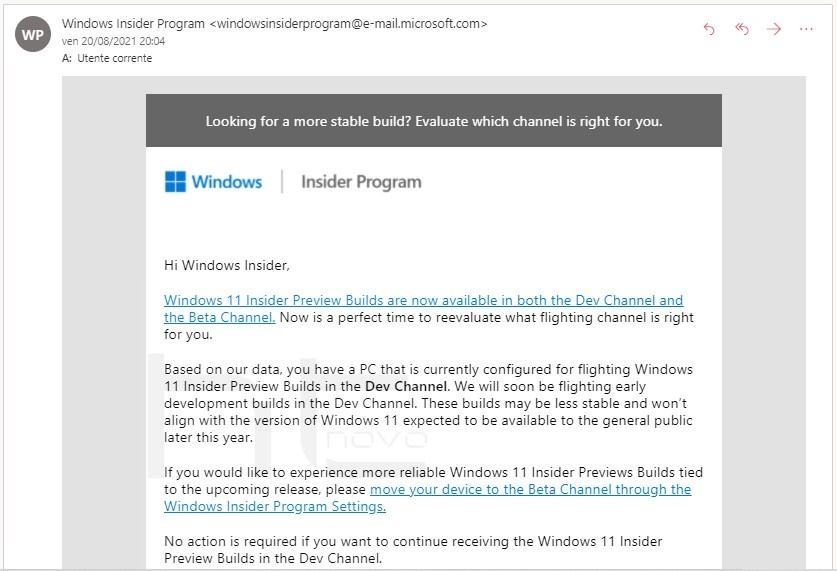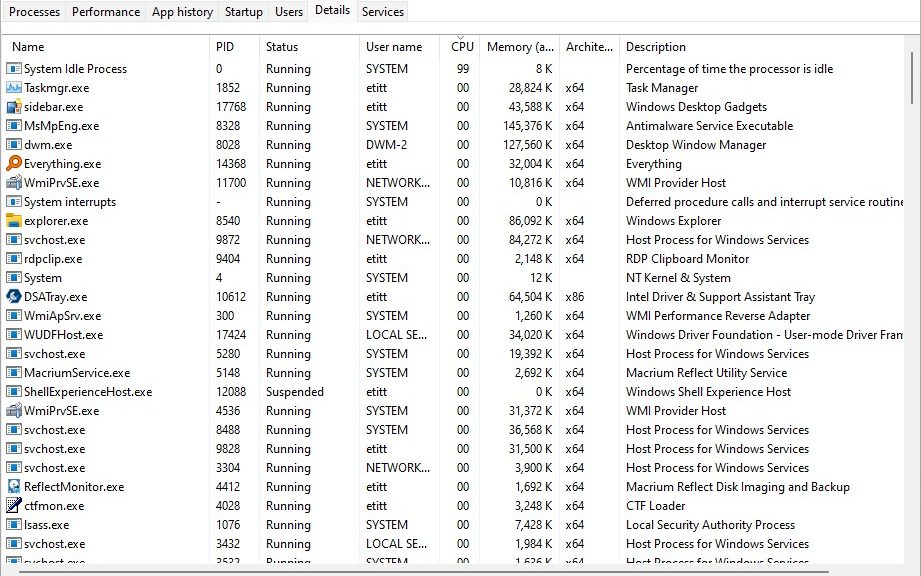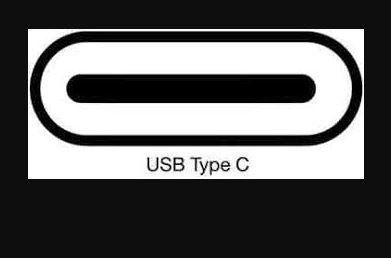It’s been a busy and interesting week. I’ve been messing around with numerous backups and restores. Ditto for mounting ISOs and running Windows repair installs. A LOT of disk reads and writes to USB drives have been involved. Because of the huge amounts of data involved, I’m better prepared to explain why USB disk speeds matter. A LOT!
Why USB Disk Speeds Matter So Very Much
In a word, the shortest possible answer is “Time.” If you can get something done faster, you can do more in a single work interval. Compare the USB disk speeds for an NVMe drive in a USB-C enclosure (left) to those for an mSATA drive in a USB-A 3.1 enclosure (right — see lead-in graphic). When backups and restores are concerned the top lines (which involve large file transfers) actually matter. Of course, all the times matter as well.
But those differences are pretty stark for backup and restore. Let me explain… If you look at the top pairs of numbers, these cover large data transfers with a queue depth of 8 (upper) and 1 (lower). In both pairs of numbers, the NVMe drive is over twice as fast as the mSATA drive. Those same results were born out in backups and restores (7 and 14 minutes for backup; 11 and 23 minutes for restore).
The More You Do, the Better You’ll Like It!
Those results show why I’ve long been a believer in using fast USB drives whenever possible. I’m still waiting to see what kind of bump I can get with a Thunderbolt 4 NVMe enclosure, proper cables and enclosure, and Thunderbolt 4 on the host device. From what I read, it should be 25-40% as fast again.
This realization came to me when I started copying a backup from a BitLocker protected NVMe drive to an mSATA unprotected drive. I got a consistent 26-27 MBps transfer rate between the two devices. It took over 20 minutes to copy the file!
If I could’ve gone Thunderbolt 4 all the way, I could have quadrupled the transfer speed or better. That would cut my wait time from 20 minutes to 5. Waiting for necessary data can’t be completely bypassed — but it surely shows the “need for speed” on such occasions.