Here’s one I’ve not run into before: Stopcode 0XEA. It shows up on BSODs as THREAD_STUCK_IN_DEVICE_DRIVER. The intro screencap show results running that stopcode against the MS error code lookup tool. Basically, it says a device driver thread is stuck in an infinite loop. (See the MS Bug Check 0xEA page for further deets.) Apparently, it’s showing that optional CU KB5043145 throws interesting stopcode and BSOD/GSOD on some PCs. Notably, says WindowsLatest, that includes some 2022 and 2024 Asus laptops.
If KB5043145 Throws Interesting Stopcode, Then What?
If that happens to any of your PCs, you’ll need to boot to WinRE on bootable media, and use the “Uninstall Update ” item in its Advanced Options menu to uninstall it from your Windows Image. When a PC won’t boot because the image is damaged, that’s pretty much the only repair that works, short of a clean Windows (re)install.
Alas, this is eerily reminiscent of the July 19 Crowstrike update, which took down 8+million Windows PCs. Fortunately, it doesn’t seem to be anywhere near as widespread nor impactful as that incident turned out. That said, Windows users should be aware that this optional CU could force recovery and repair to undo. Fortunately, such updates do not typically affect production environments, where update get tested and vetted long before they get scheduled for some update window.
But gosh, it seems like we’ve run into rather more problematic updates that is typical in 2024. FWIW, the update hasn’t caused any trouble on those test machines here at Chez Tittel where I can make it run. Even so, it’s a great reminder to be careful out there in Windows-World…
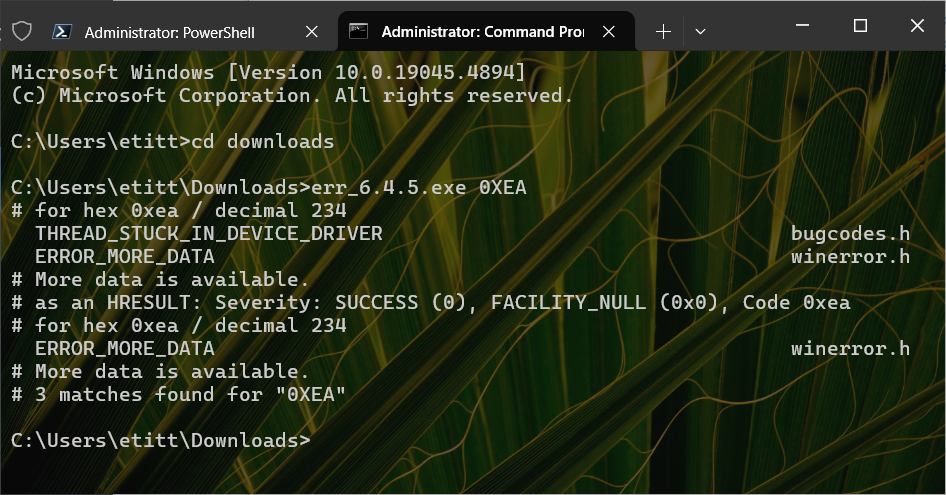
Other steps you can try in the Repair environment for BSODs…
In Advanced Options, select Command Prompt.
At the X: Command prompt, enter diskpart
At the diskpart command prompt, enter list volume
Check the drive letter for the volume Windows is installed on (may or may not be C:)
At the diskpart command prompt, enter exit. This will return to the X: Command prompt.
Enter the drive letter for the Windows volume (i.e. C: or whatever diskpart says it is).
Run sfc /scannow /offbootdir= /offwindir=
Example (where W: is the drive letter)…
sfc /scannow /offbootdir=W:\ /offwindir=W:\Windows
Then, run chkdsk /offlinescanandfix
Reboot.
If it still fails, restore your system from the most recent drive image.
Too funny that misspelling put your comment in purdah! I’ve approved it now, and will thank you for the great suggestion. After simple repairs, the offline chkdsk is a logical next step. Learned something new myself. Thanks again.
–Ed–
Hey Ed,
Was there something wrong with the reply on the Recovery environment and BSODs that I posted yesterday?
I spelled OldNavyGuy wrong in the Name field, and I noticed it was held for review, and then disappeared.
Regards,
OldNavyGuy
I see it here, but hadn’t gotten around to reading it yet. It’s just being held because misspelling makes it unrecognized. Sorry for any inconvenience occasioned thereby. Thanks! Onto that item next…
–Ed–