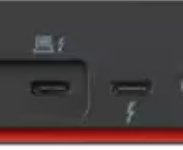I should have known. I put the Lenovo ThinkPad X12 Gen 1 hybrid tablet back into service yesterday. Indeed, I had a ThinkPad Universal Thunderbolt 4 Dock sitting right next to the device. “No problem,” I thought to myself “I’ll hook up to one of these USB-C ports and I won’t need to rustle up its 65W brick.” Wrong! Just as it’s essential to choose USB-C ports for their bandwidth ratings when attaching storage devices, ditto for choosing USB power ports properly when seeking a charge. Let me explain…
Why Choosing USB Power Ports Properly Matters
I show the rear view of the TB4 dock in the lead-in graphic. Turns out that only the TB4-rated ports (the leftmost block of two is to the right of the DC power input connected) deliver more than 10W via USB-C. The others are rated 10 Gbps too, while TB4 gets the coveted 40 Gbps rating.
I knew things were off when the BIOS told me that the PSU wasn’t delivering an acceptable amount of power as the X12 started booting up. “Doh!” I reflected, “it’s important to read the fine print on the USB-C connectors to make sure they have the power lightning bolt and plug into those.” And sure enough, if I zoom in on the detail on the two left-most USB-C ports on the back, the lightning bolt is pretty visible on each one.
Left: lightning bolt above; right: below. 100W available from each one, as per specs.
It pays to check before plugging into USB-C. If you can’t see or don’t know, it never hurts to RTM. As soon as I figured out what I was doing, in fact, it all made sense. Just another perfect day in Windows-World, right? Cheers!