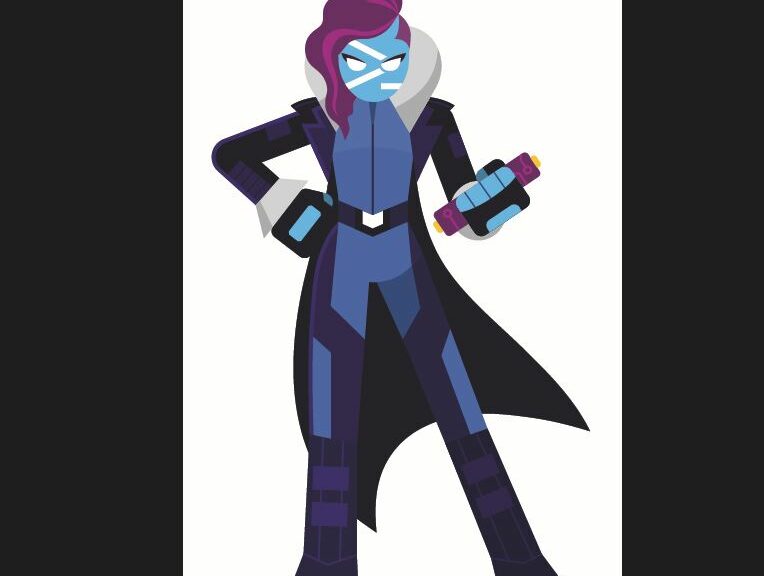In reading about the run-up to the MS Ignite conference — getting underway in Seattle — I learned this morning that November 14 is the anniversary date for PowerShell. That’s why I expressed the sentiment in the title — namely “Happy 17th Birthday PowerShell!”
Why Say: Happy 17th Birthday PowerShell?
Since its inception in 2006, PowerShell (PS) has slowly and steadily taken over the lead role at the command line for Windows admins and enthusiasts. Probably more importantly, PS became open-source and cross-platform in August 2016 with the debut of PowerShell Core. According to Wikipedia, as of Windows 10 Build 14971 (November 2016) PS took over the default role as primary command line shell for Windows.
What makes PS worth getting to know? Unlike the Command Prompt (which traces all the way back to DOS days) it’s a fully featured runtime environment. Thus it handles task automation and configuration management. And it does so in an environment that’s got most of the capabilities of a full-blown programming environment. Shoot: you can create interactive scripts using PS, and you can embed PS within other applications. Then, too, PS supports an extensive library of built-in cmdlets (“commandlets”) to support all kinds of specialized, focused operations. It also works both locally and remotely. IMO, it’s more fun than a barrel of monkeys!
The Journey to PS Nerdvana
I’ve been working with PS increasingly since it initially became available around the same time that Windows Vista appeared. But it’s only in the last 3-4 years I’ve really started working with it more extensively. It is very much the case that the more I’ve used it, the more I’ve come to like PowerShell.
Indeed, I’ve got a TekkiGurus story coming sometime soon that provides a PS script to show how I customize Windows Terminal and PS on my PCs. (I’ll link to it when it goes live.) It includes:
- Download, installing and configuring OhMyPosh, along with a Nerd Font is uses for prompt customization in PowerShell
- Download, install, and add a ColorTool to the PS environment
- Install and use Winfetch to show off current WT/PS look and feel
So again: happy birthday, PowerShell. You’ve made my job in setting up and taking care of Windows images and installations much, much easier. Thanks a bunch!